Powrót do bloga
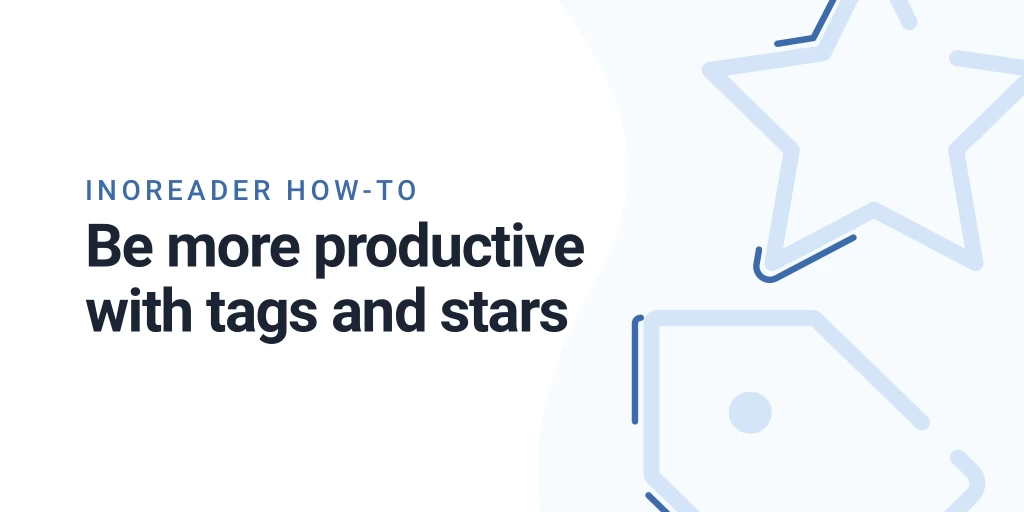
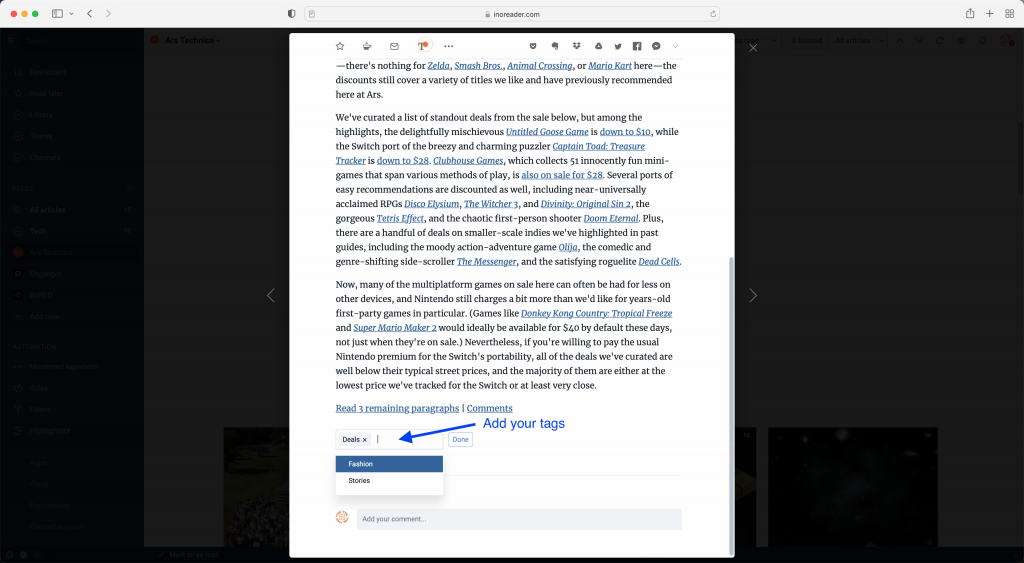
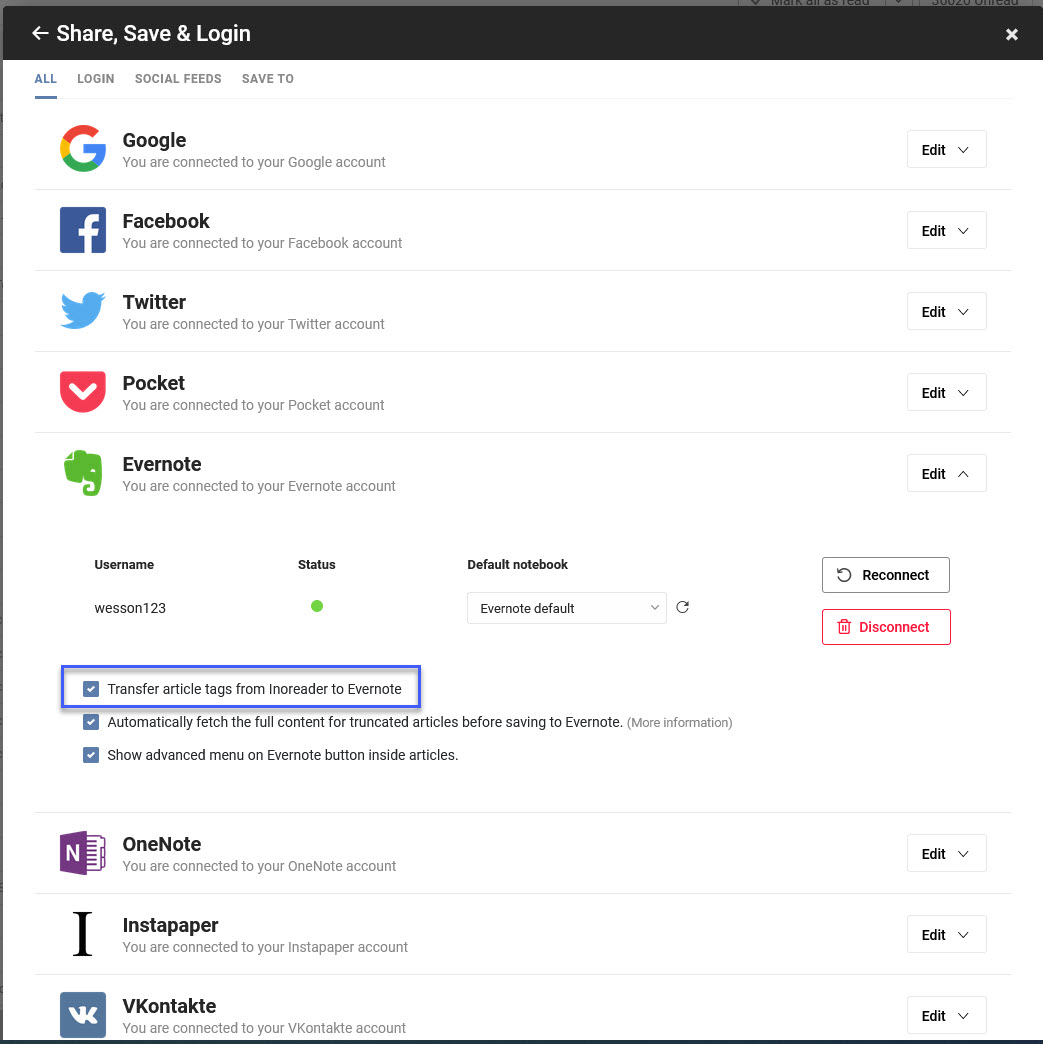
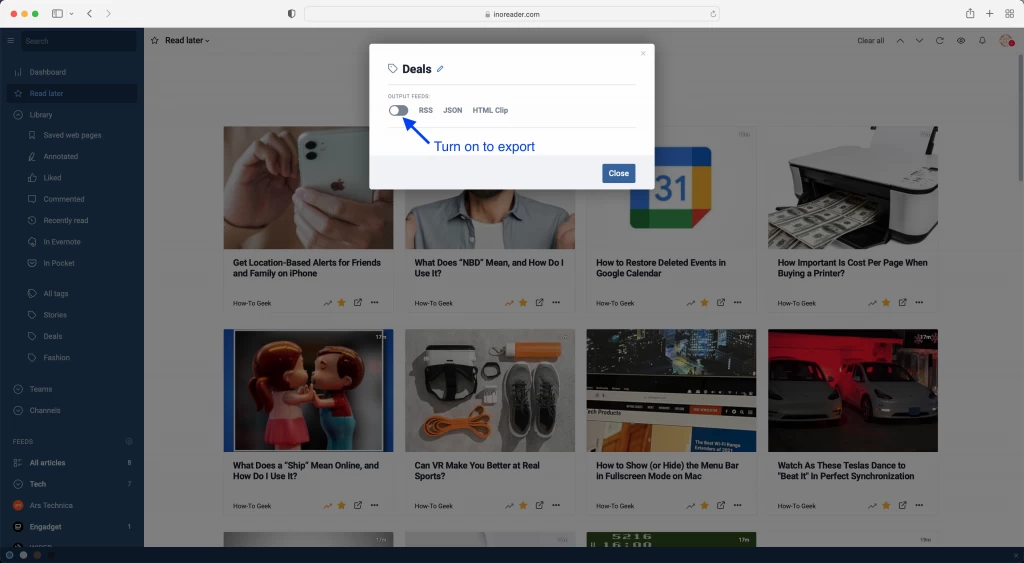
Inoreader How-to: Be more productive with tags and Read later
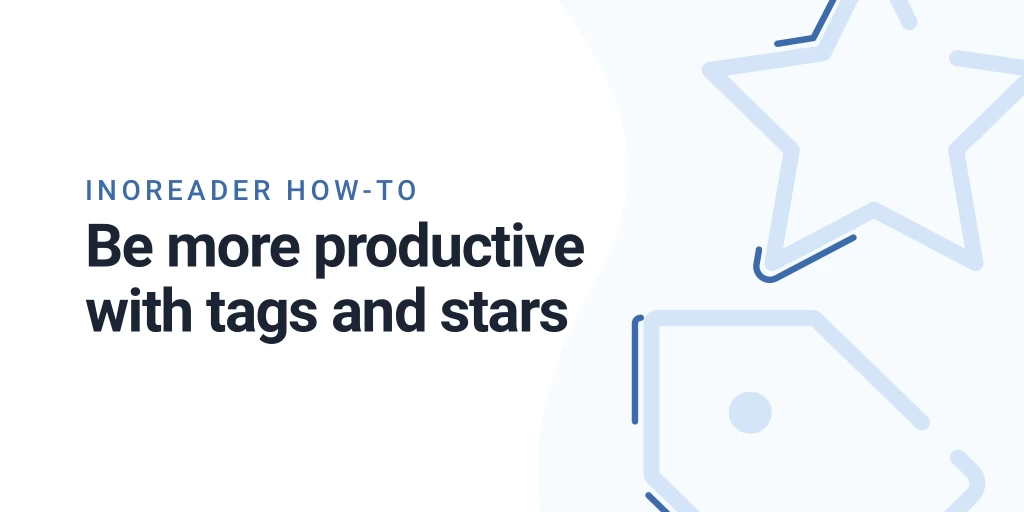
Once you solve the problem of discovering and adding content, you reach a new one – the problem of organizing your content better and making your day more productive. In Inoreader, you have two helpers – Tags and Read later – and combined with rules, they will help you save time while reading and when needing to find content you’ve previously read.
The basics
You can think of tags as another way for organizing content, complementing your subscription folders, and Read later (previously called stars) are practically a special preset tag with additional functionality. Tags do a great job for organizing content based on tailored topics you choose and stars are a way of marking articles to read later or get back to.
You can add any amount of tags you want and organize content as broadly or specifically as you want. Whenever there is an article you’d like to tag. Just use the Add tags button at the bottom of the content or just tap T with the article selected. You’ll be able to choose one of your existing tags or just type a new one. Separate tags by pressing Enter.
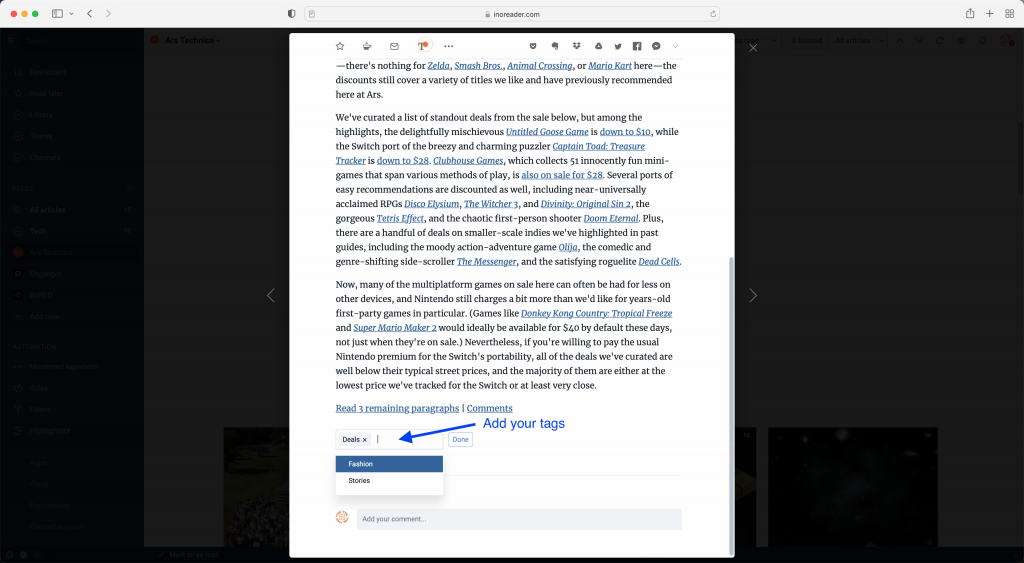
Saving an article to Read later is even easier – there’s a dedicated star icon you can use for each article.
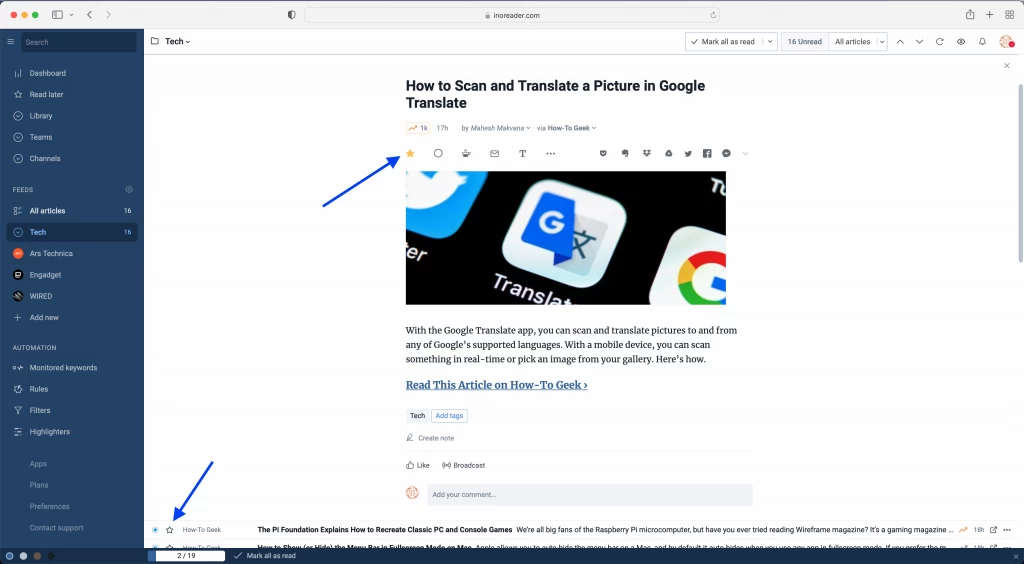
You can find your Read later and tagged articles in a specific sections in the tree pane.
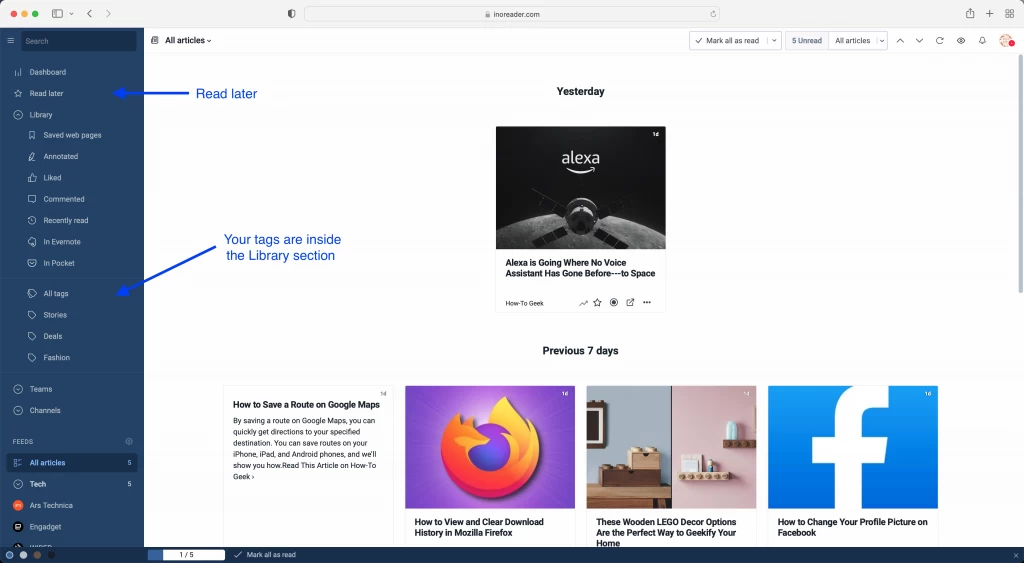
The Read later also have a counter that always lets you know there are articles waiting for you to read later – in this way you will be reminded to check your saved content when needed.
Read later / Stars and tags are also available in our mobile apps – so you can organize content on the go or star articles for later viewing and be sure you’ll be able to get back to them on any device:
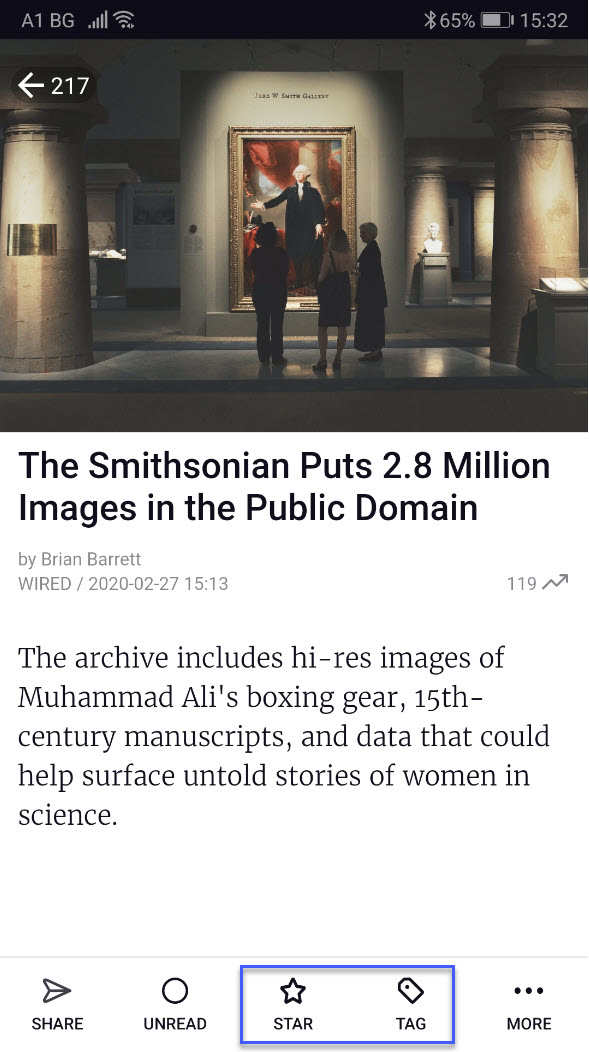
You can add tags when saving web pages through the Inoreader bookmarklet, and you can also use rules to automatically tag or star articles based on certain criteria. This is a powerful automation option that can save you lots of time and help you focus on specific content from your sources. For example, you can tag all Android-related articles coming from Engadget and then keep those together with all other Android content. Remember, you can even use regular expressions to make rules even more complex.
Use Tags and Read later to share and integrate
Tags and Read later are not just a way to organize your content – they can also be exported, shared or used with other services.
If you’ve already connected your Inoreader account to any services like Evernote or OneNote, you can automatically transfer article tags to the service – to do this, you just have to check the box on the Share, Save & Login section of your Preferences menu:
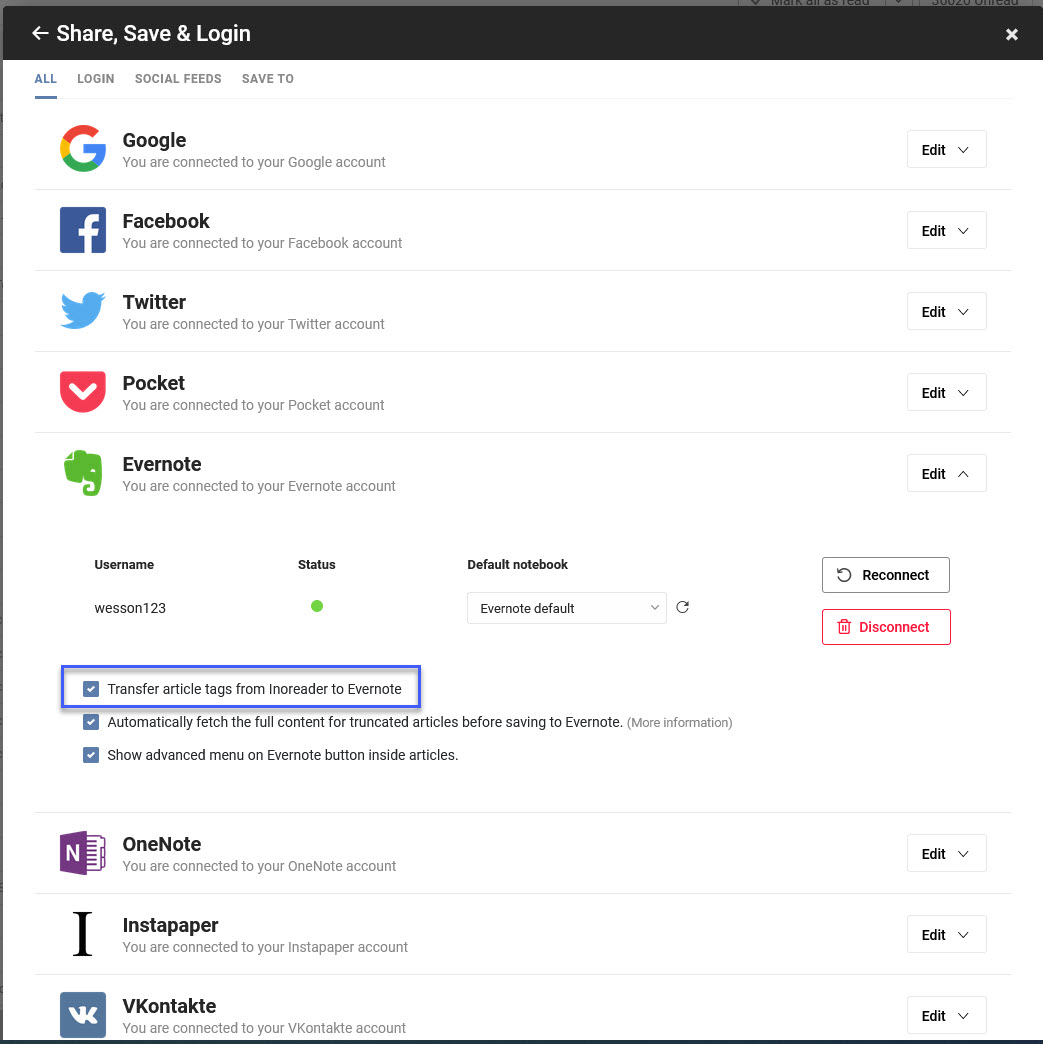
You can also add gadgets with your most tagged or recently strred articles when customizing your dashboard – there you’ll be able to see useful information in one glance.
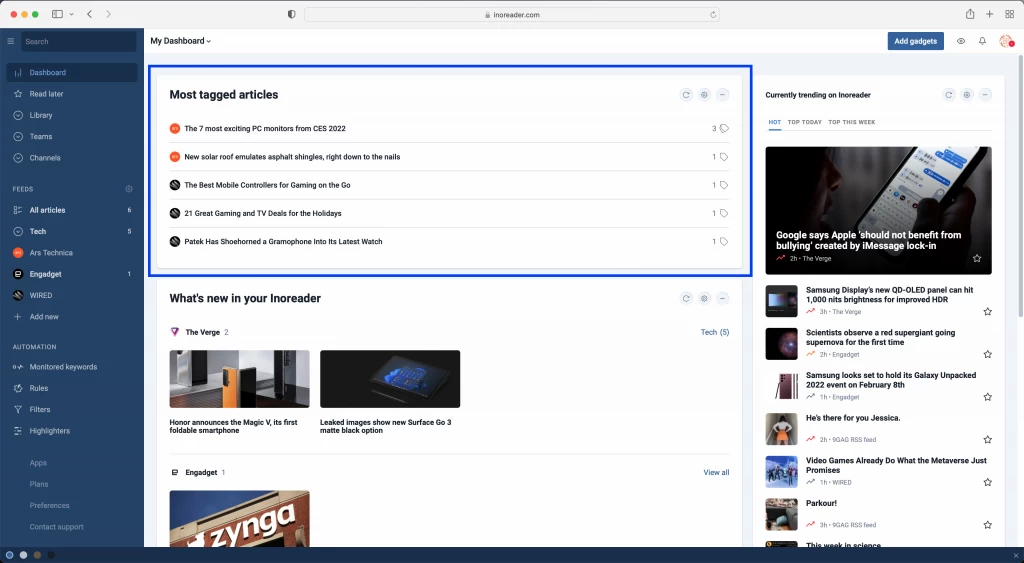
We’ve reserved the most powerful feature for dessert – and this can surely propel tags and the read later to one of our favourite things in Inoreader. Of course, we’re talking about the ability to export specific tags or the read later section. You can do this either by viewing the tag information (right-click on the tag in the tree pane and it’ll show the option at the top of the menu) and turning the export on switch in order to change it:
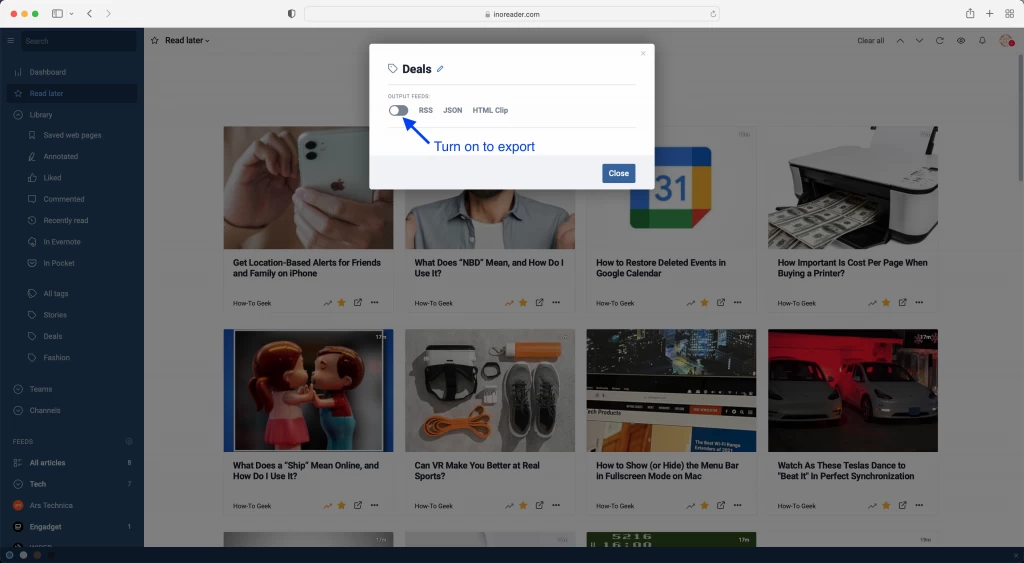
Then you’ll have the option to get an RSS feed for the tag or create an HTML clip. Both of these can be used to share content and use it on other sites or with new platforms. You can display the HTML clip on your site, and we’ll give you the freedom to make it blend effortlessly with your site: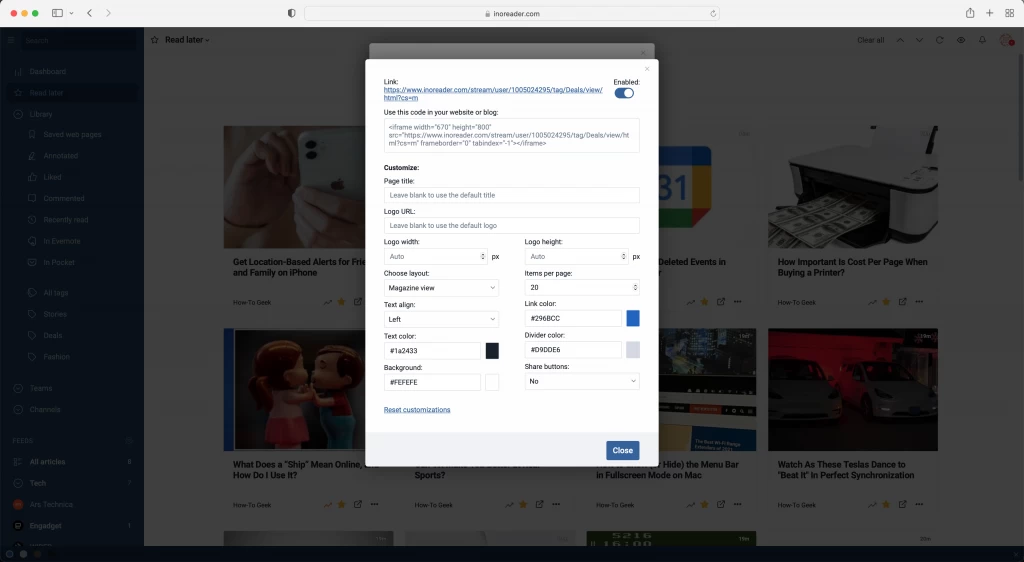
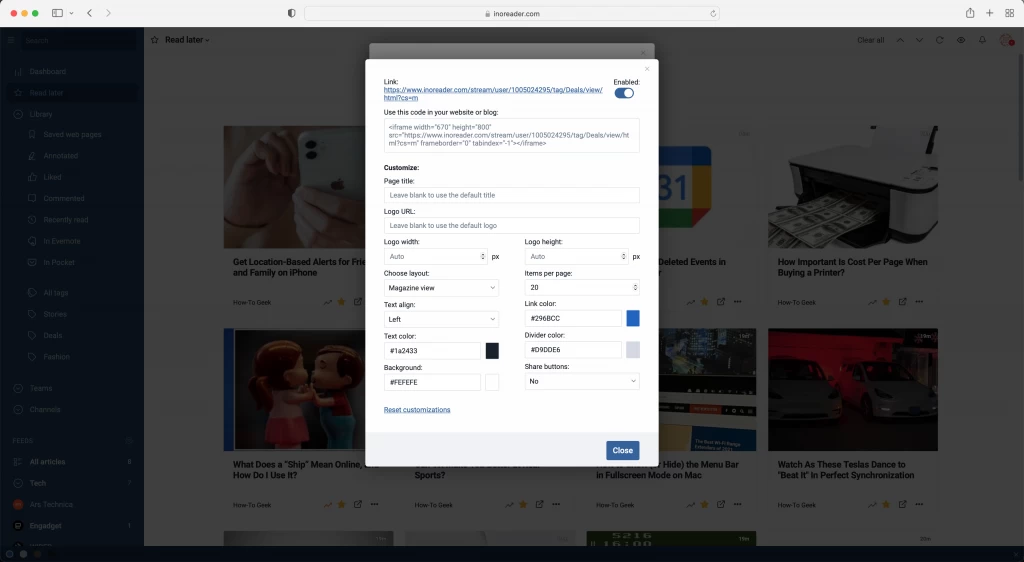
You can also use tag RSS feeds, either to share with other people, or use in different services. For example, you can put a feed of content related to your blog’s topic for readers to subscribe to. Or you can use the feed and automate with services like IFTTT or Zapier. It all depends on your preferences. You can rely on real-time updates for your feeds, as they are powered by Superfeedr.
If you want to know more about optimizing your work with Inoreader, check out the rest of our How-to posts.


