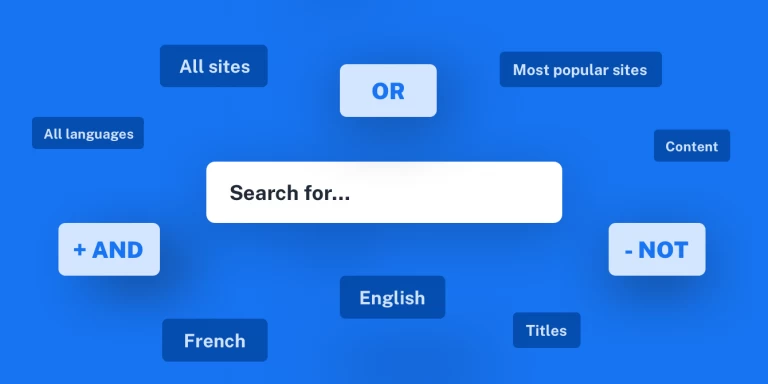Getting started with Inoreader
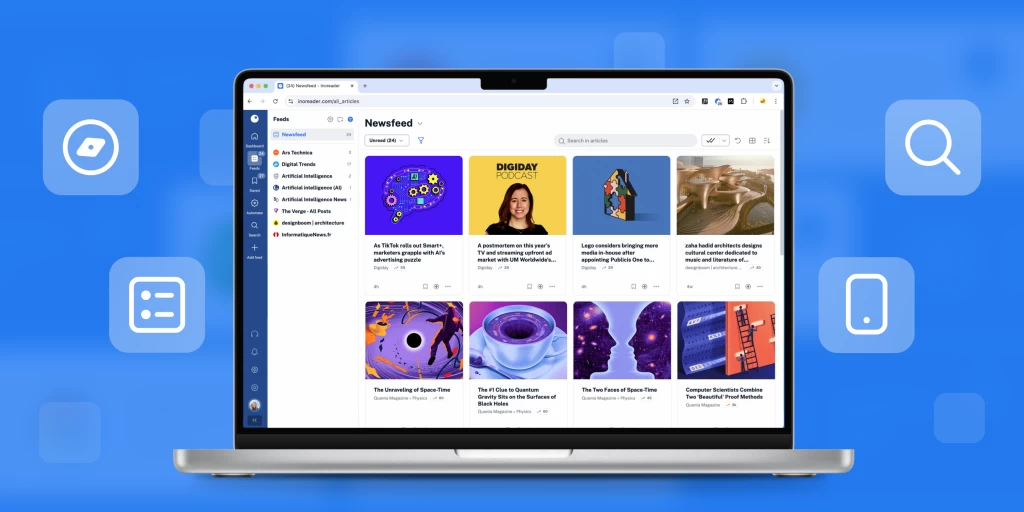
Congratulations! By reading this, you’ve made a powerful choice to take back control of your online experience. With Inoreader, you can build your own newsfeed, filtering out the noise and focusing on the content that truly matters to you. In a world flooded with information (and misinformation), that’s no small feat. Inoreader is here to make it easier to stay informed, saving you time and effort. With all your favorite sources in one place, you’ll enjoy a streamlined, personalized reading experience – free from ads, spam, and algorithm-driven feeds.
Here’s chapter one of everything you need to know:
Getting familiar with the interface
To make the most of Inoreader, it helps to understand the main parts of the interface:
- Tab bar (on the left): Where you navigate between key sections of your account, including Feeds, Saved, Search, and Preferences.
- Sidebar (next to tab bar): Updates dynamically based on your current section in the tab bar and displays relevant content, options, and tools.
- Reading panel (on the right): Where your articles appear as you add feeds, offering a clean and distraction-free reading space.
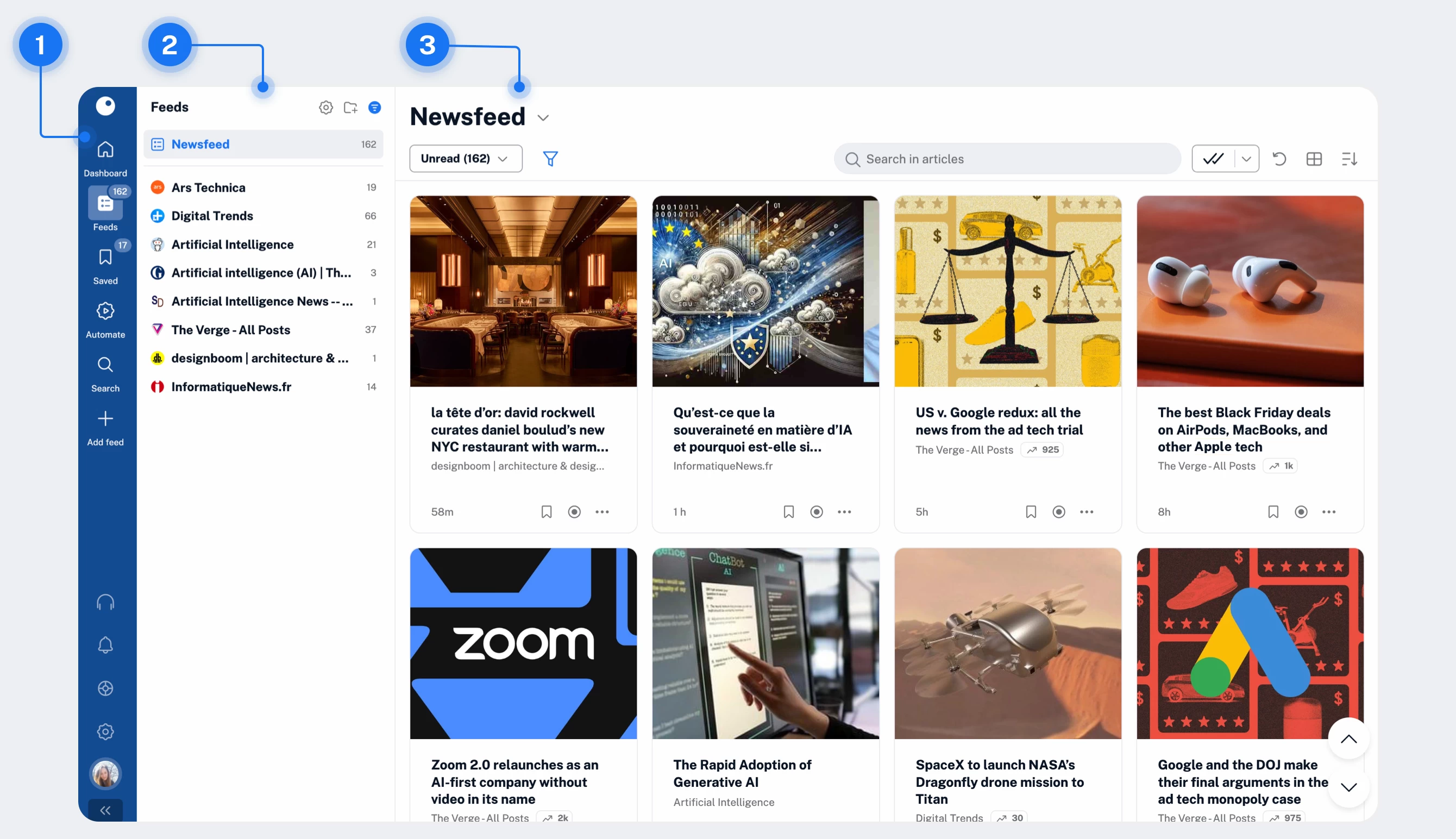
Adding your first feeds
Feeds are at the core of your Inoreader experience. Here’s how to start adding them:
- Go to Add feed (+) in the tab bar.
- Choose from a wide range of source types, including websites, Google News alerts, Facebook pages, Reddit feeds, Telegram channels, newsletters, and more.
- Enter a name or URL and follow the on-screen prompts to add a feed.
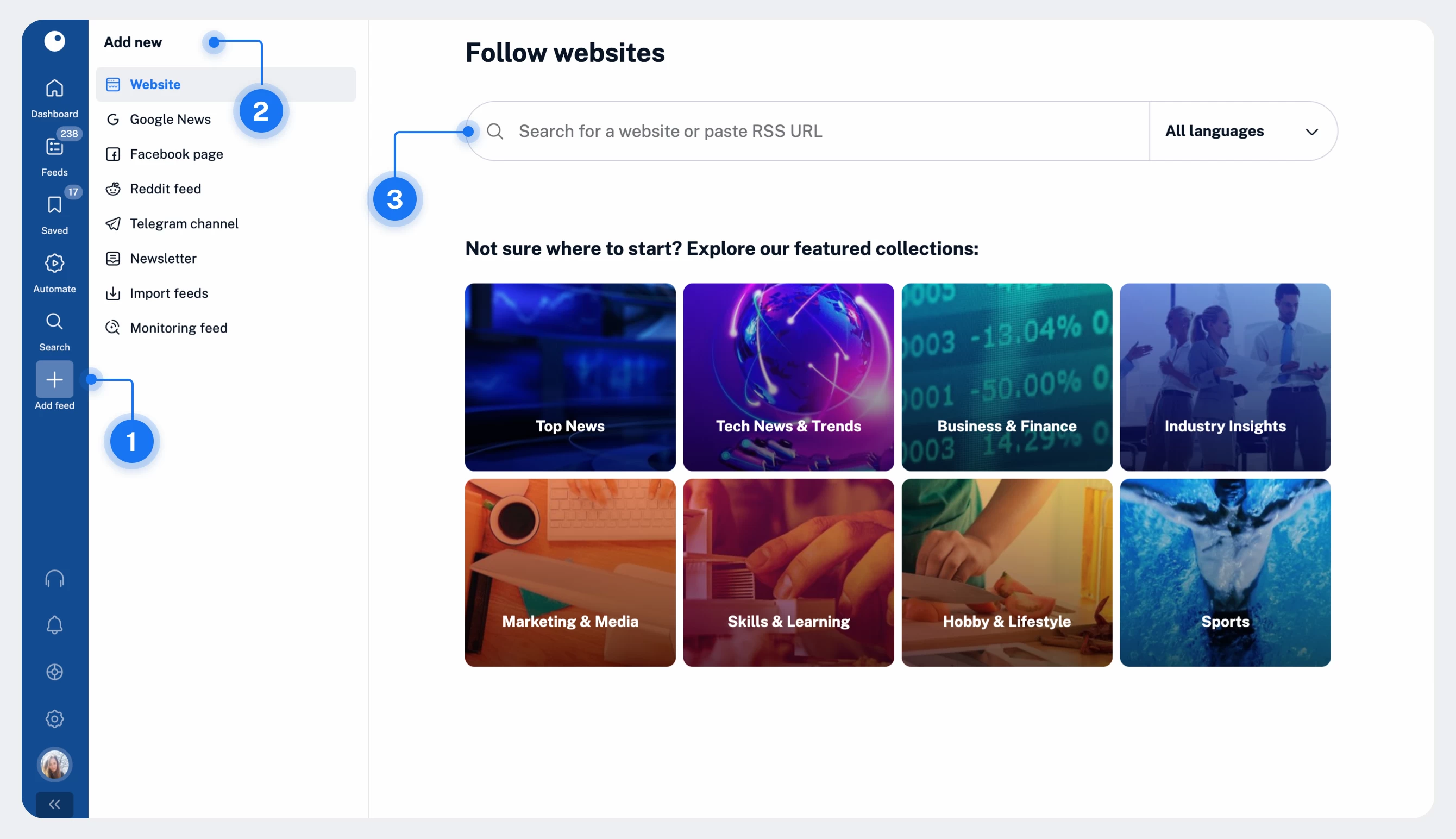
If you’re coming from another service, like Feedly, use the Import feeds option in the sidebar to quickly transfer your sources. Unsure where to start? Check out our featured collections in the Website section, or use hashtags (e.g., #rss) to discover feeds by topic. Once added, you can view feeds individually or combine them all in the Newsfeed under Feeds.
Searching for articles
With feeds set up, you’re ready to explore Inoreader’s powerful search tools:
- Main search: Click Search in the tab bar (1) to find articles across your account or use global search to browse all public feeds (a Pro feature). Use filters (2) and the advanced query builder (3) to refine your searches.
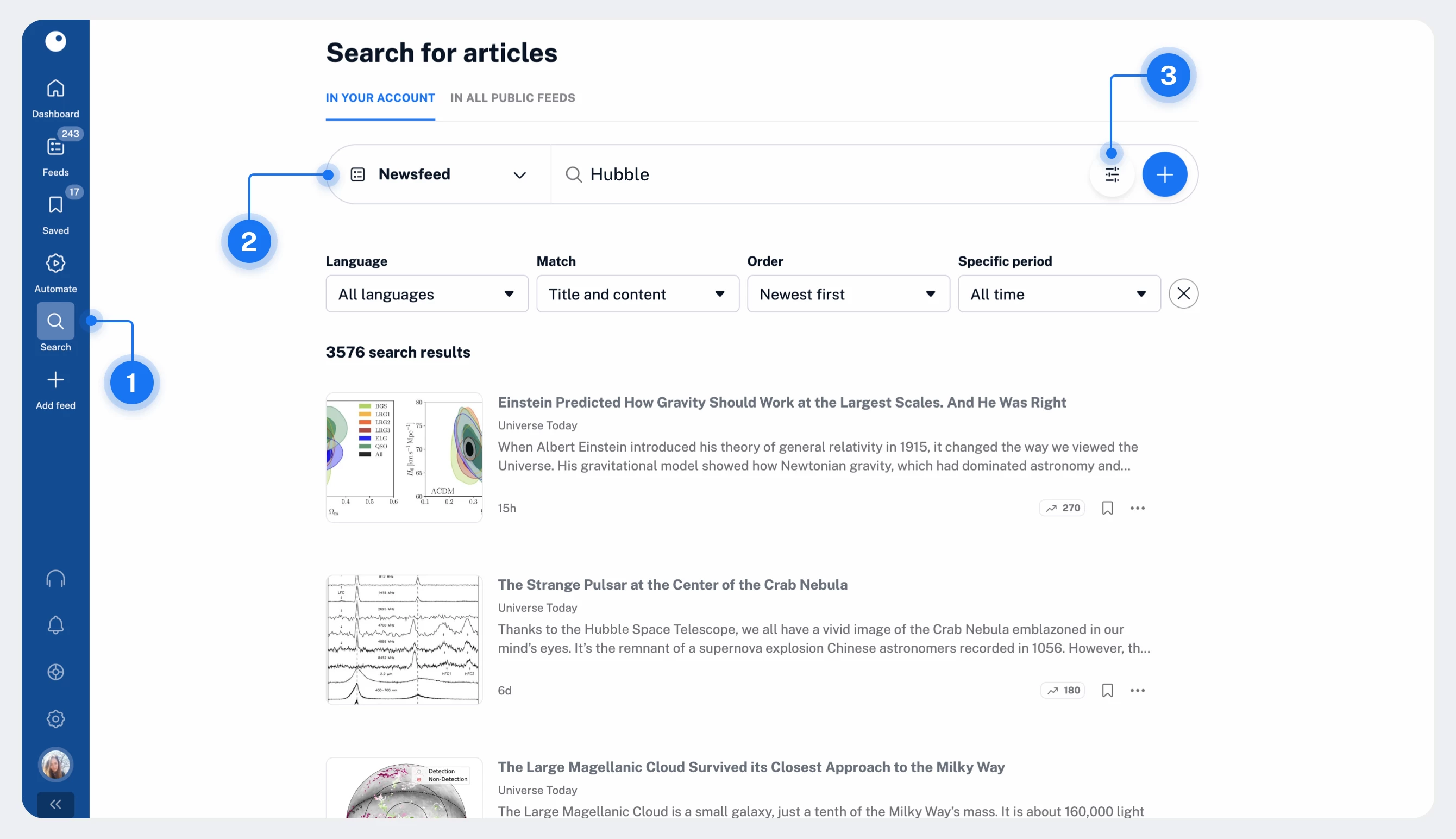
- Contextual search: When viewing a specific feed you follow, use the search bar at the top (1) to locate articles within it and use filters (2) to specify conditions.
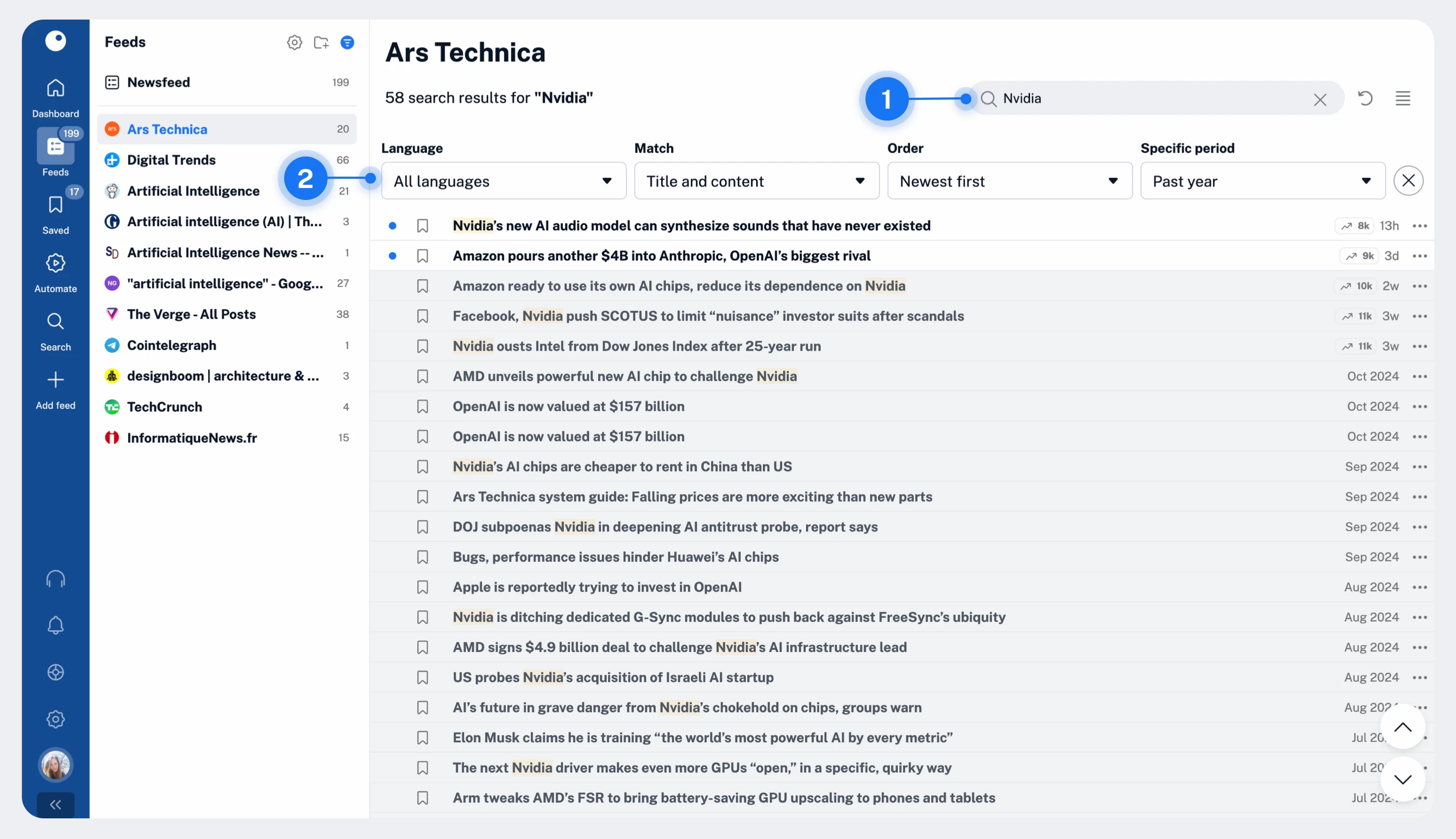
Syncing across devices
Stay connected wherever you go. Inoreader works seamlessly on both desktop and mobile. Use our web version at www.inoreader.com or download the iOS and Android apps. All changes sync automatically across devices, keeping your feeds and preferences up-to-date.
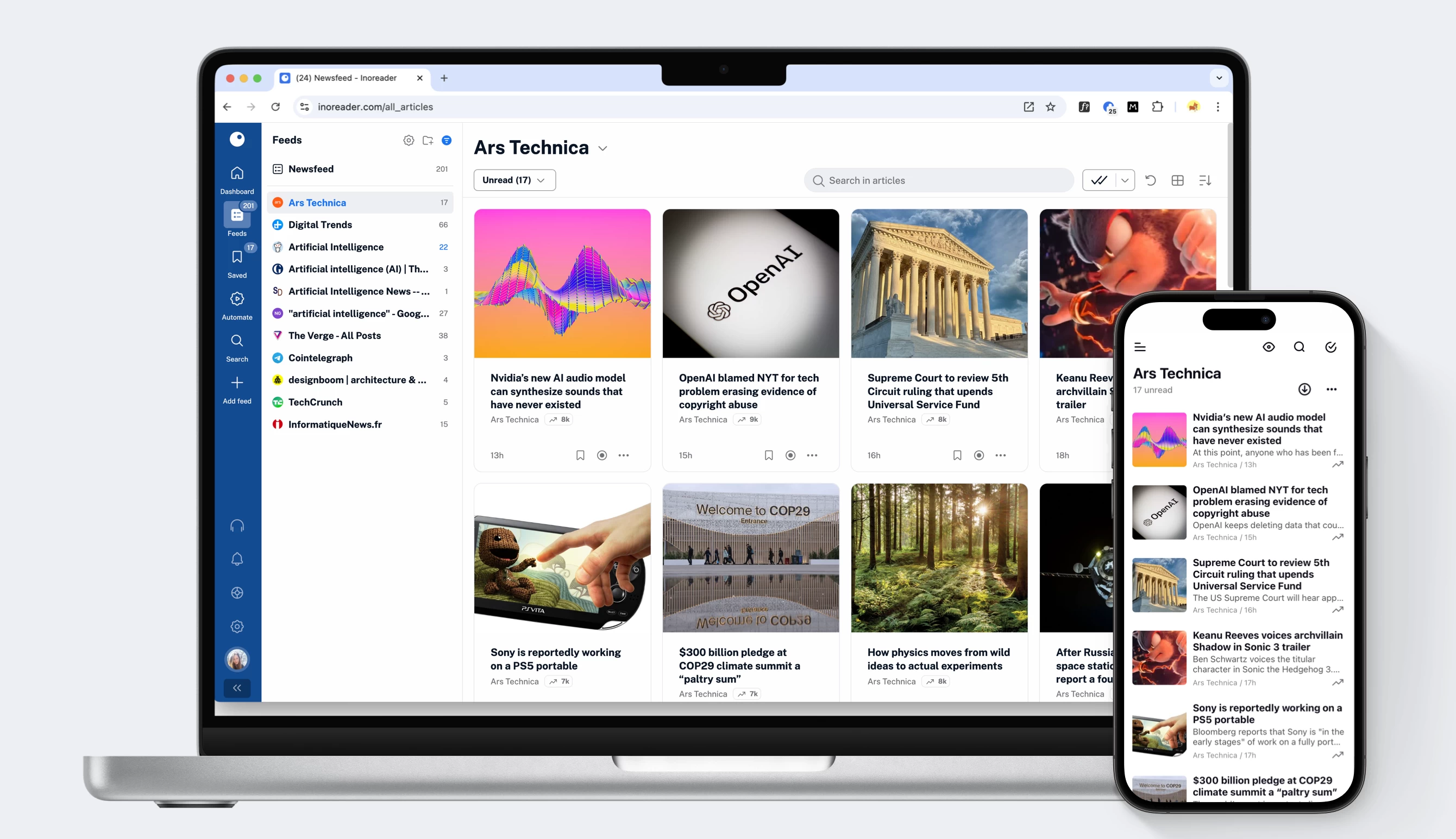
With these basics in place, you’re ready to make Inoreader your go-to reading tool. Unlock Inoreader’s full potential with the next part of our onboarding series, which will help you organize your content and customize your account!