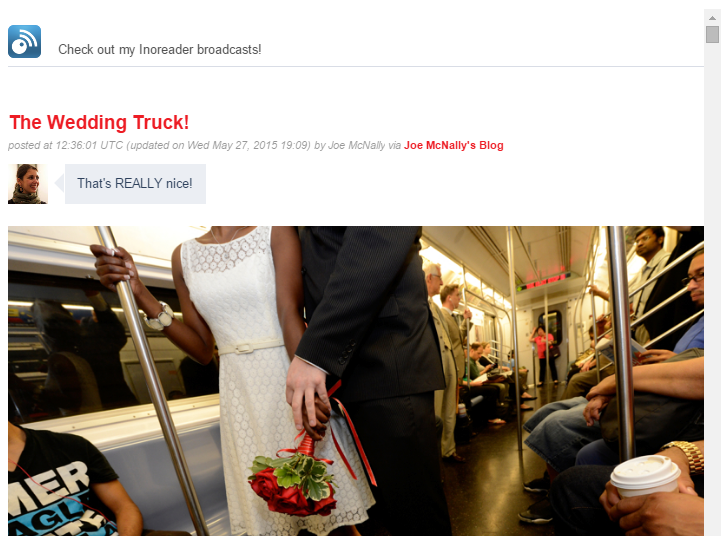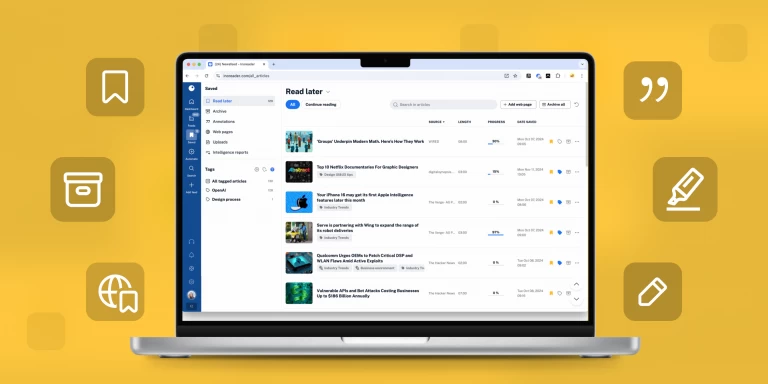Inoreader How-to: Share your personal feeds and HTML clips
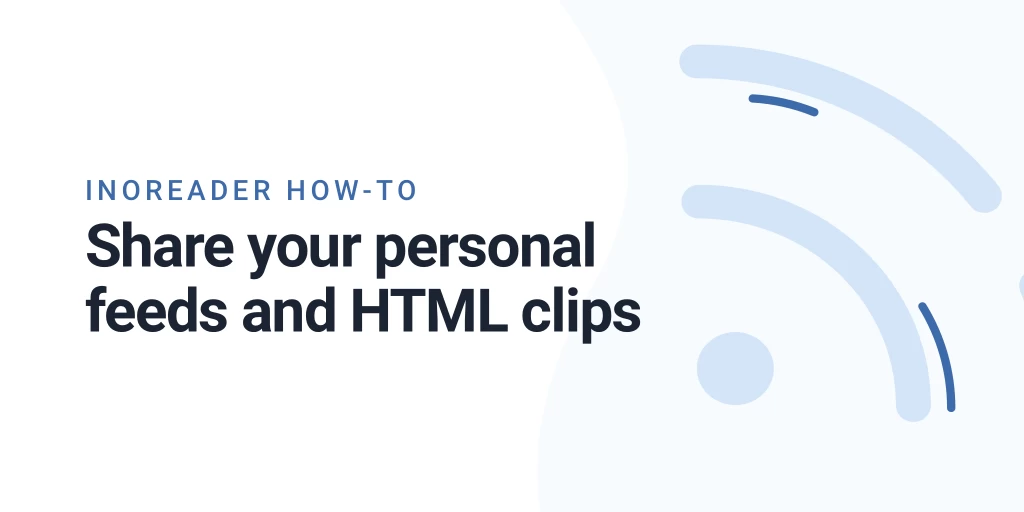
You probably spend some time to carefully group subscriptions in folders, star and save interesting articles, tag pieces of interest. If you take pride in your content curation work in Inoreader, you’d probably like to share the results with others – and this is really easy in Inoreader, thanks to custom RSS feeds and HTML clips.
You can create an RSS feed out of your folders, favorites, tags, channels and saved web pages or embed the content with an HTML clip – a customizable dynamic view of your feed that can be put on another webpage and display your content there.
Creating RSS feeds and HTML clips
You can create RSS feeds from most of your content on Inoreader. Create a feed from any folder, search, tag, your favorites, liked articles and saved web pages or out of your channel. The easiest way to export an RSS feed is by right-clicking on the specific object. You can open the folder or tag information, turn Export on and get the required link. Or you can click directly on Get RSS feed – if the Export function hasn’t been turned on, you’ll have to confirm enabling it and then get the feed or clip:
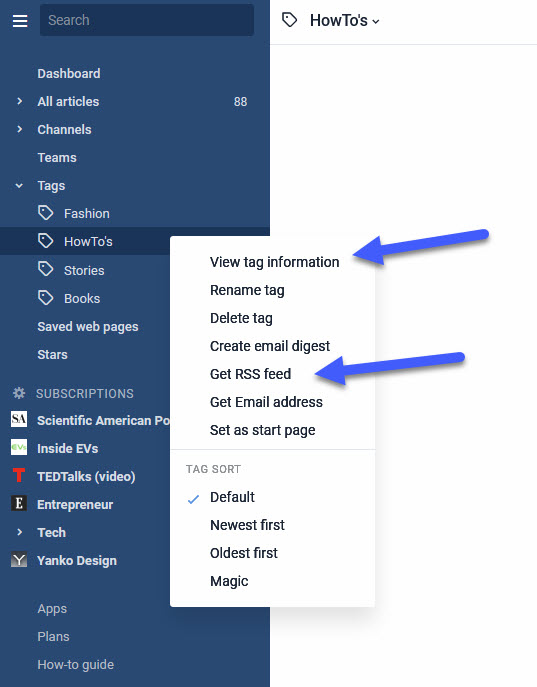
You can also Export from Preferences – Subscriptions – Folders, just click the Export on/off button to activate the export function. You will then be given four options – RSS feed, JSON feed, OPML and HTML clip:
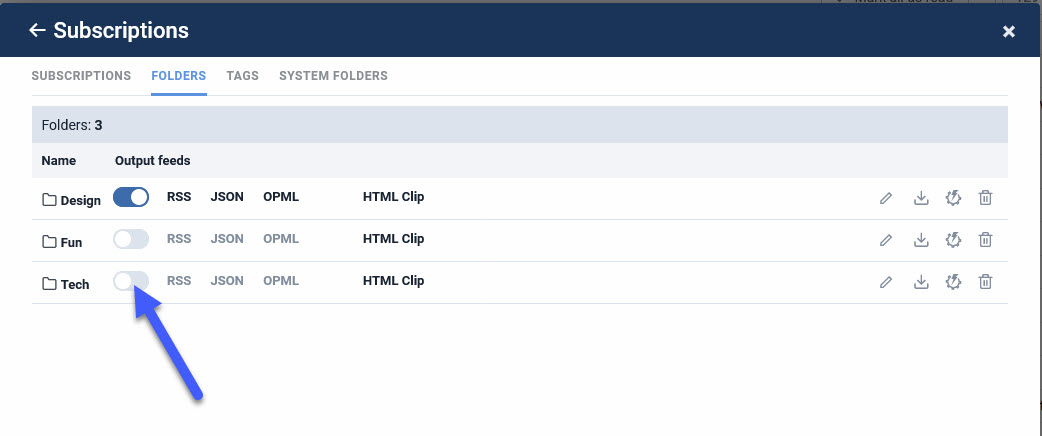
Clicking the RSS feed option will give you the feed itself – you can share it with others so that people can subscribe to your content.
Click on the HTML clip option to access the embed code. You can also customize the view of you HTML clips. If you still haven’t tried the many benefits of Pro accounts, you can get a 14 days free trial. Then you can customize the title, logo, font sizes and colors of your clips so that they blend seamlessly with the page where the clip will be embedded:

For example, my personal blog uses a red and white color scheme, so I can change the colors of my HTML clip and display a feed of my broadcasted items to blog readers – they will even be displayed with my broadcast comment:
This gives additional exposure to your Inoreader actions and lets you easily curate content for your websites, without ever leaving Inoreader after the initial set-up. It takes just a couple of moments to get ever-fresh dynamic content out. Neat, huh?! 🙂
If you want to know more about optimizing your work with Inoreader, check out the rest of our How-to posts.