Back to Blog
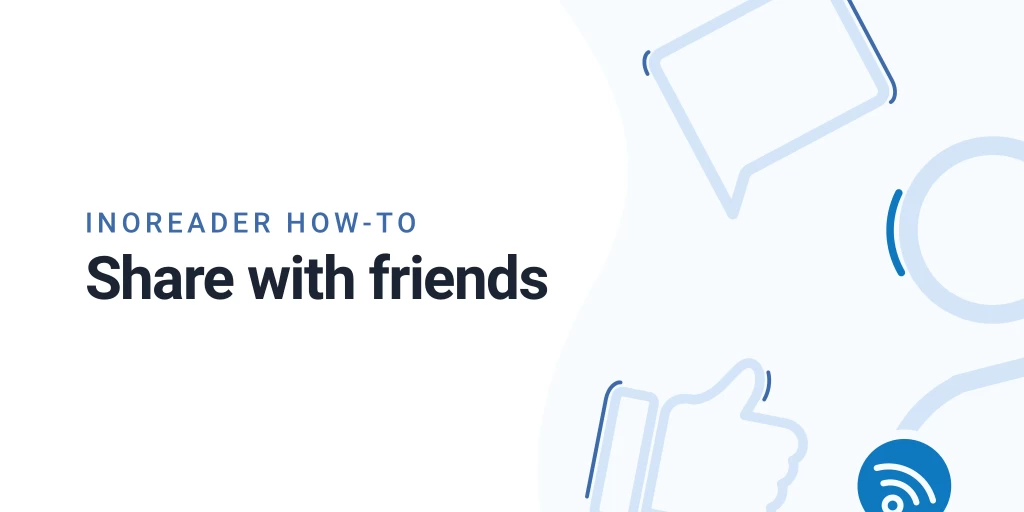
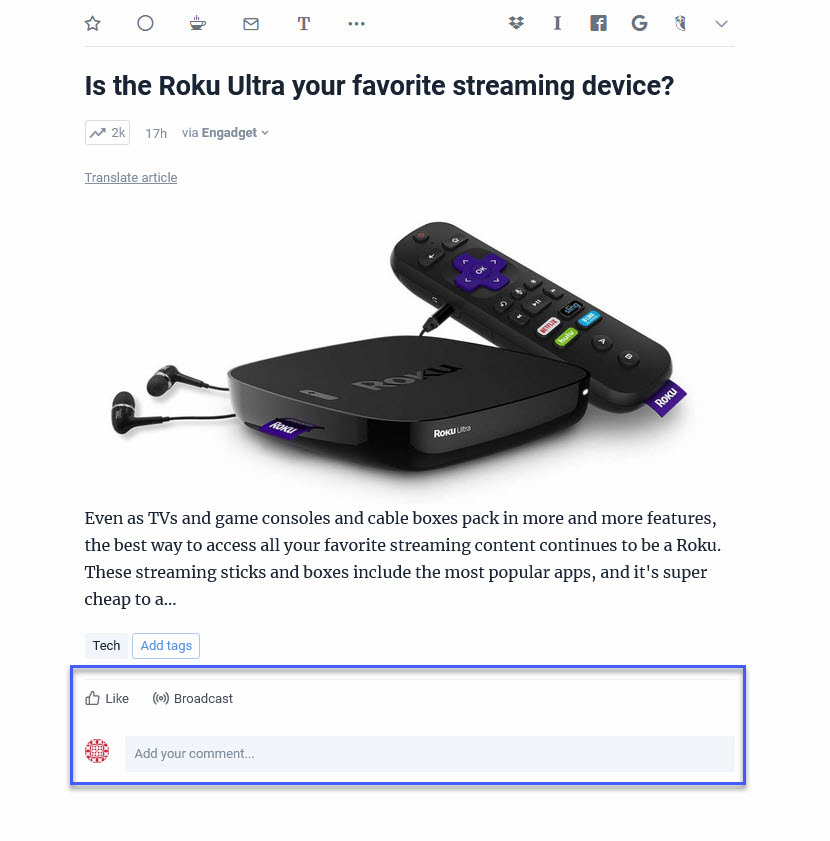
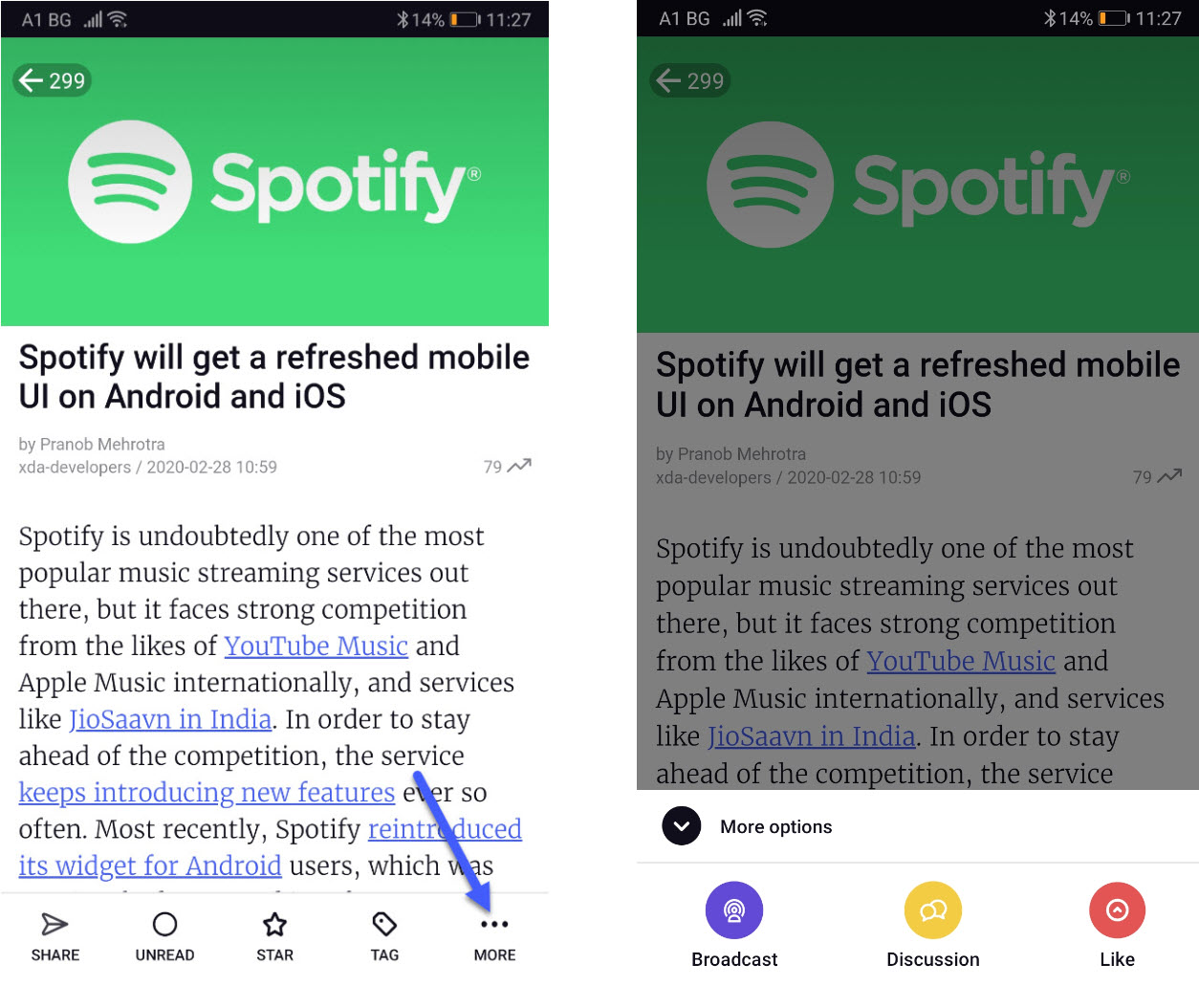
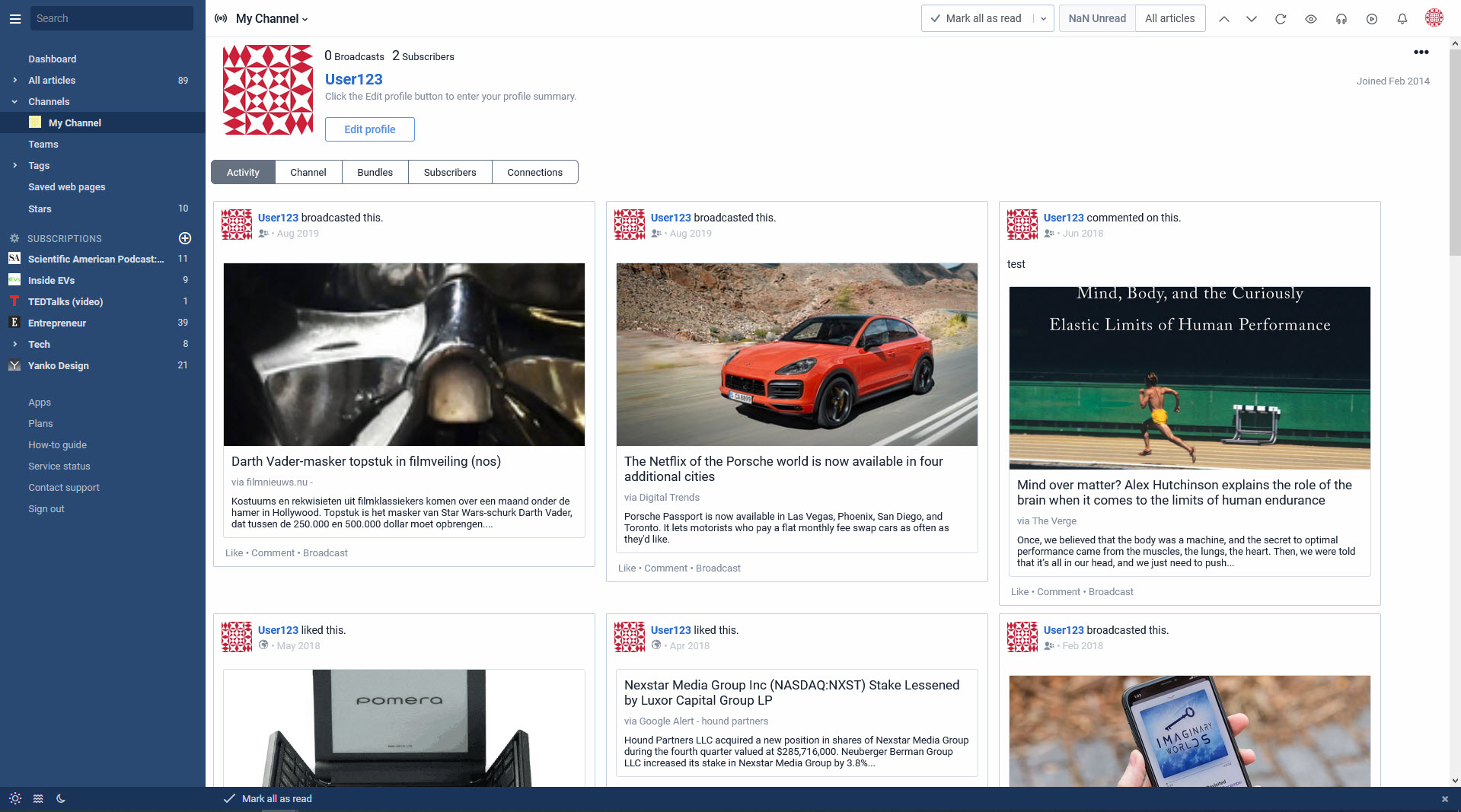
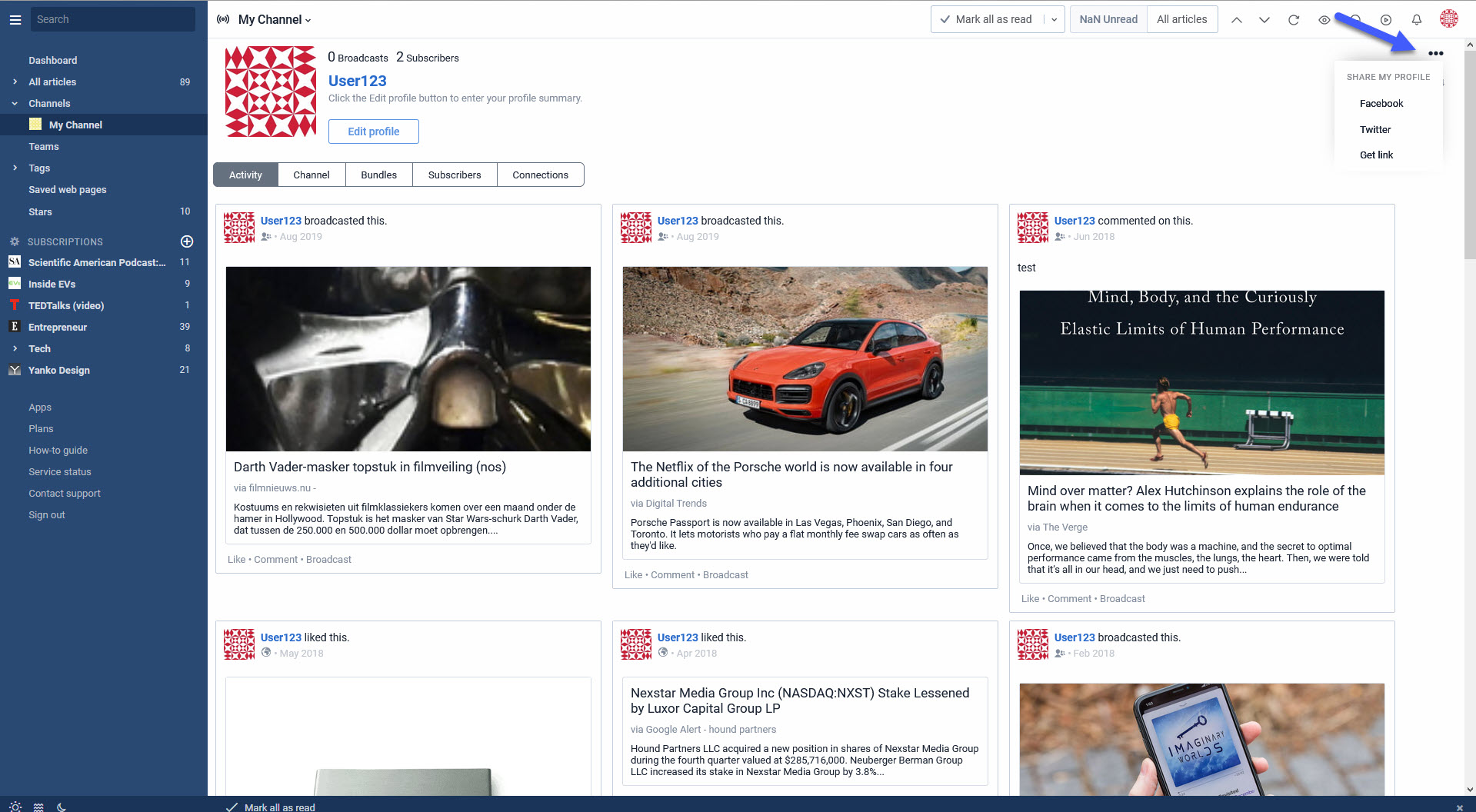
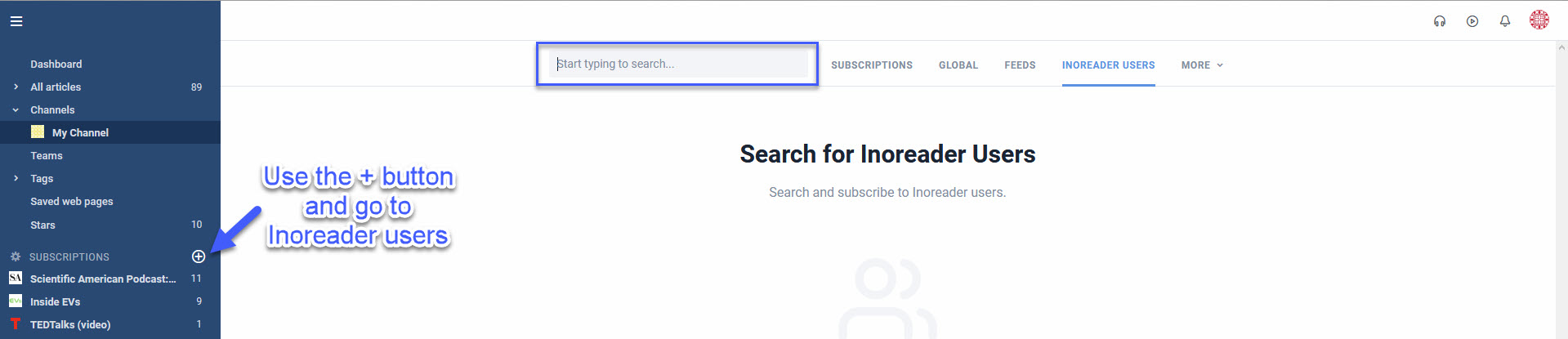
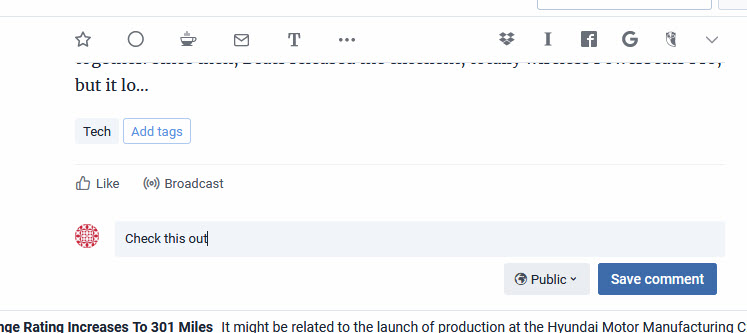
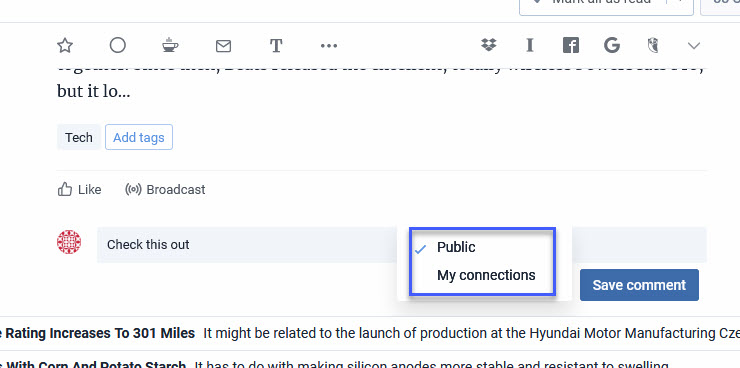
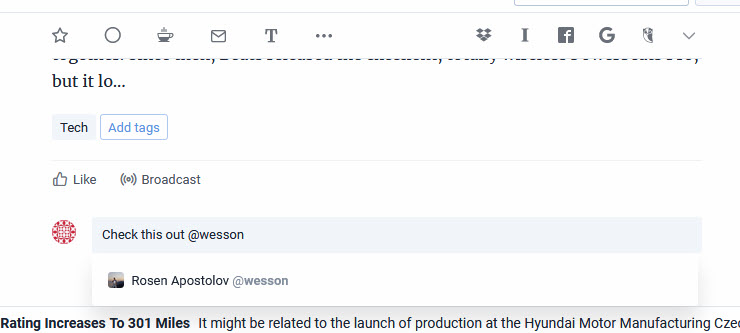
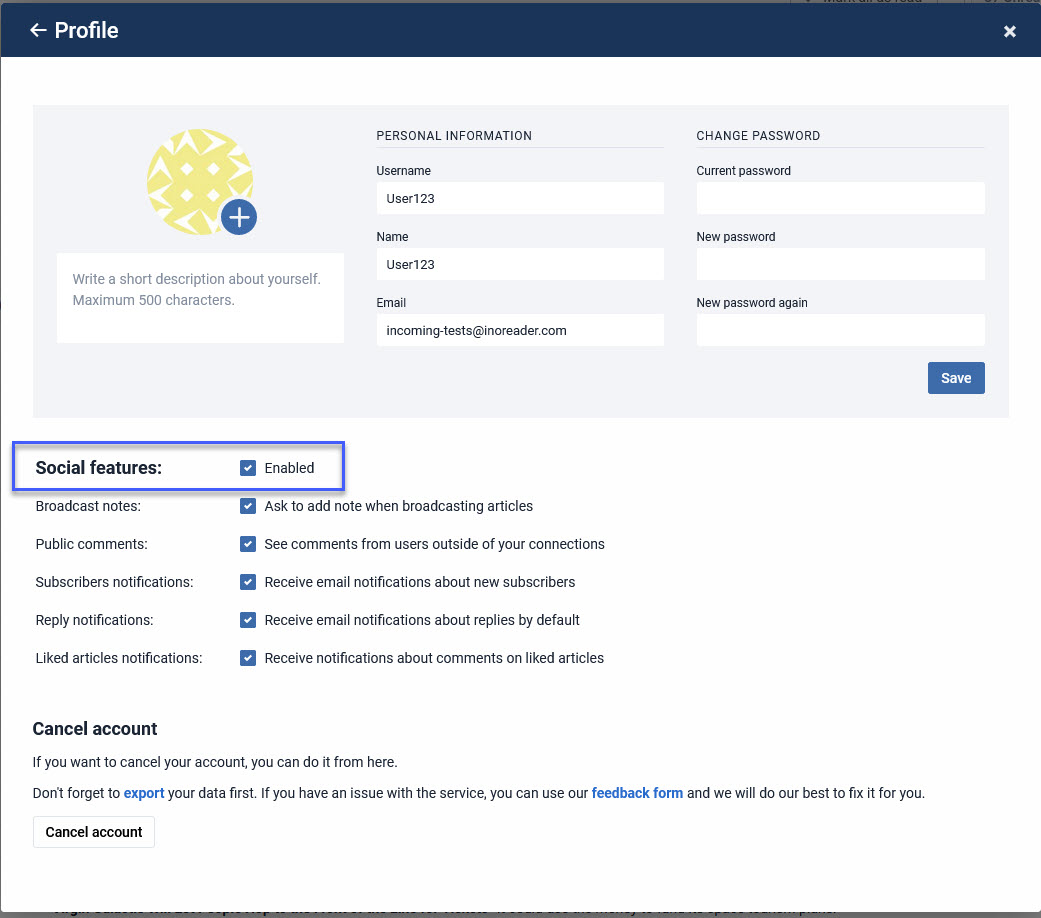
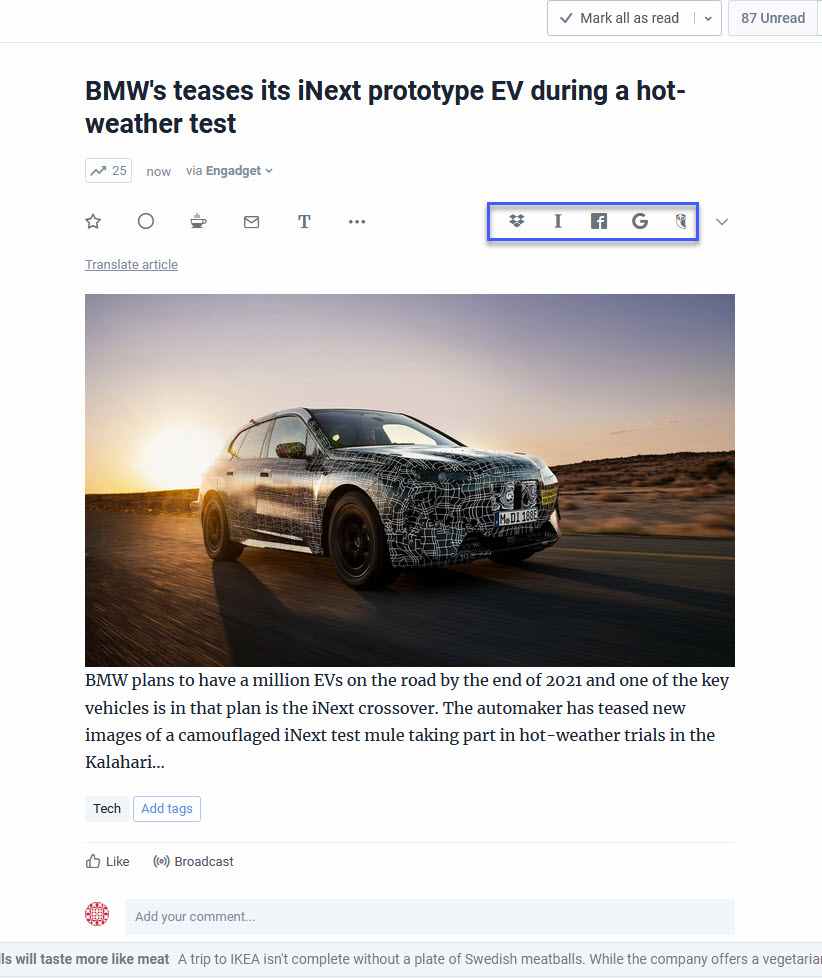
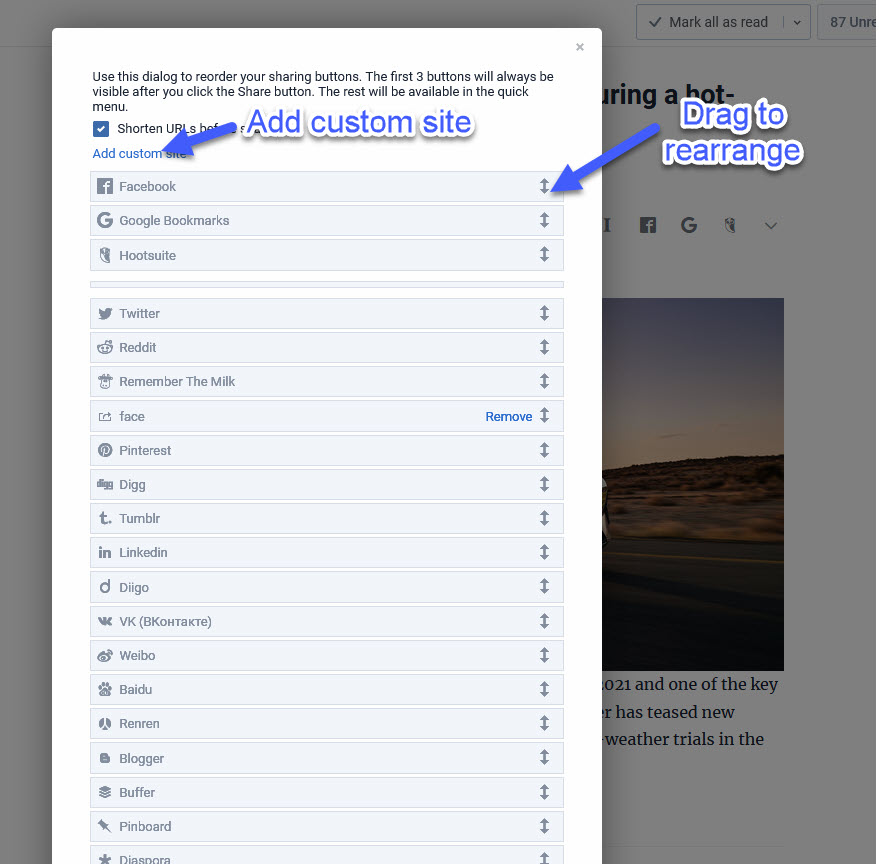
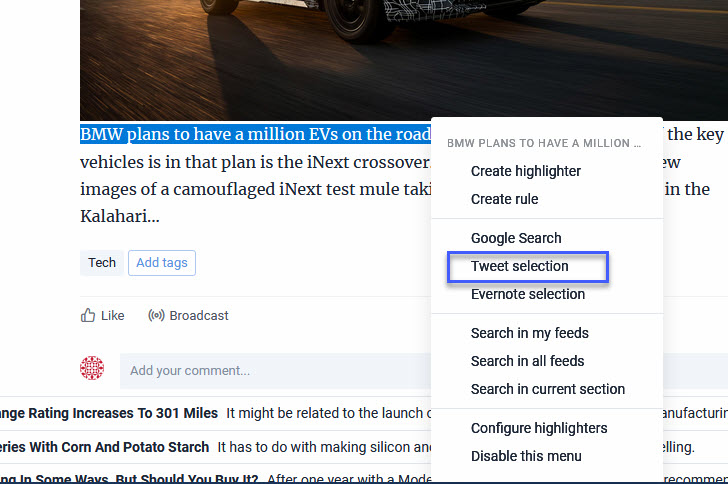
Inoreader How-to: Share with friends
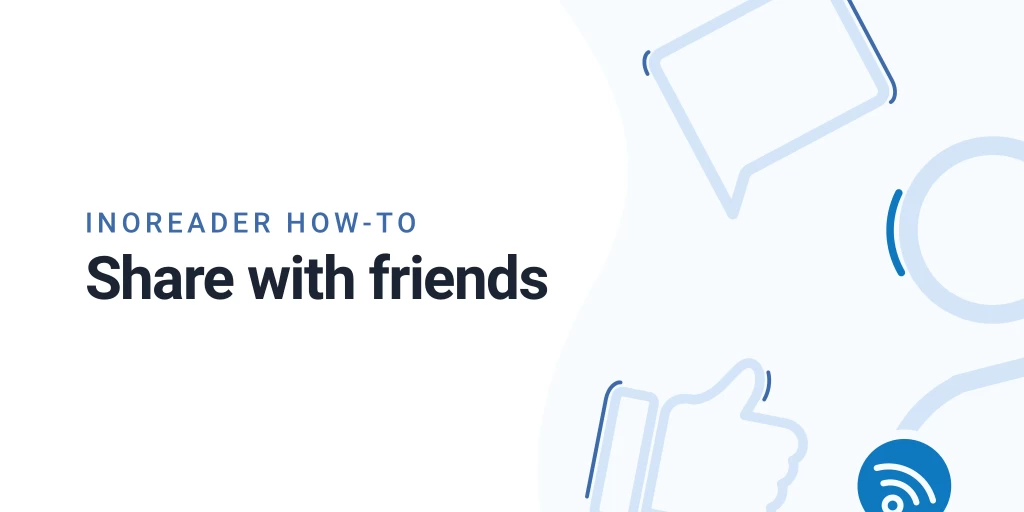
Reading is fun, but it can be even more rewarding with friends. We have built Inoreader with productivity in mind, but we never wanted to leave out the social element – so there are plenty of ways to share that interesting piece of content you just read with friends on social media or in Inoreader itself.
Sharing in Inoreader
Inoreader is not just another RSS reader – it’s a vibrant community of content curators. This is why we have created a way for you to share and follow others in Inoreader.
By default, every user can broadcast, like or comment on articles – it can be done easily with the social buttons under each post:
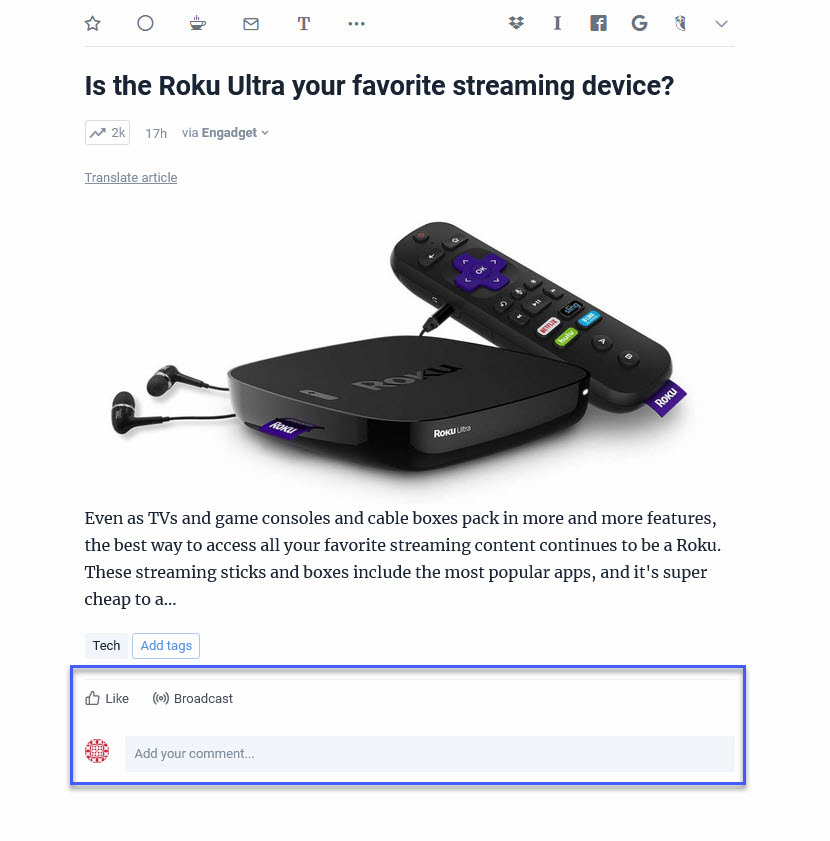
All social options are now available in our mobile apps, too. You can see the social icons at the bottom of posts and use them just like you do on the web version of Inoreader:
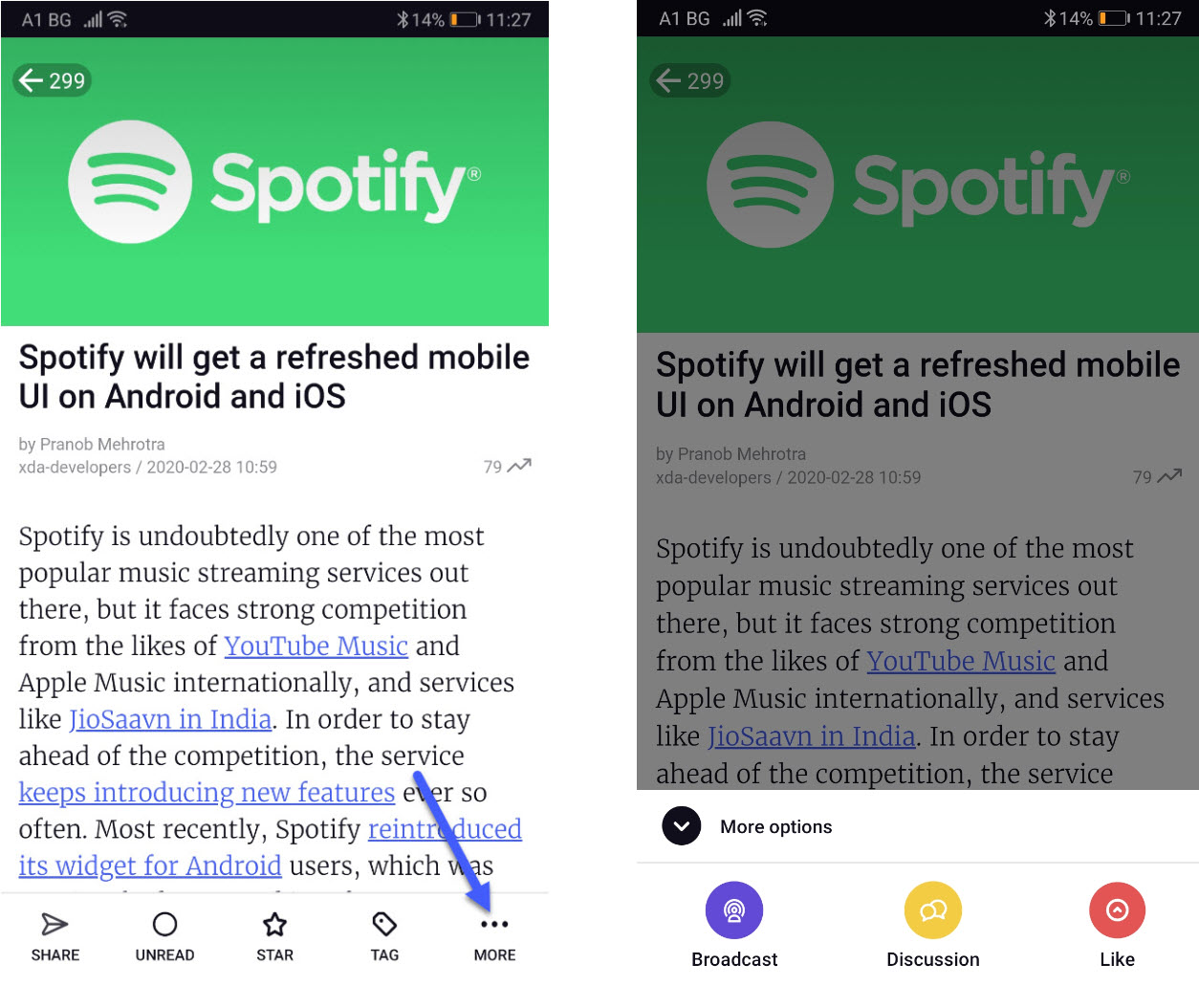
Your activity is accumulated in a public profile – your own place on Inoreader. Here users can see all your activity – the articles you’ve broadcasted, liked or commented – and they can subscribe to your profile in order to receive a feed of your broadcasted items.
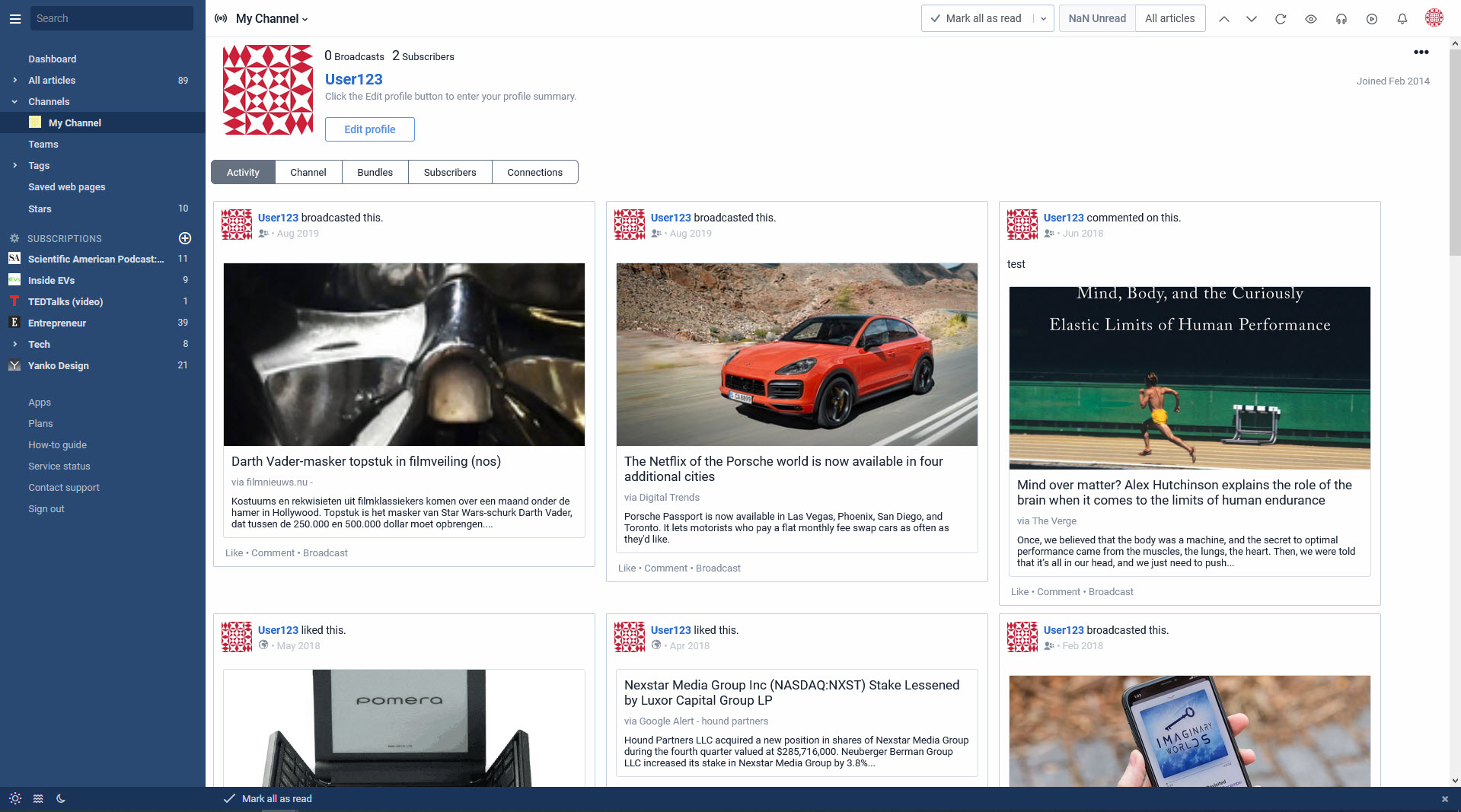
As you can see, you can add a photo and description to tell more about yourself. And just start broadcasting. If you want more people to know about your profile, click the More menu and share your profile on social media:
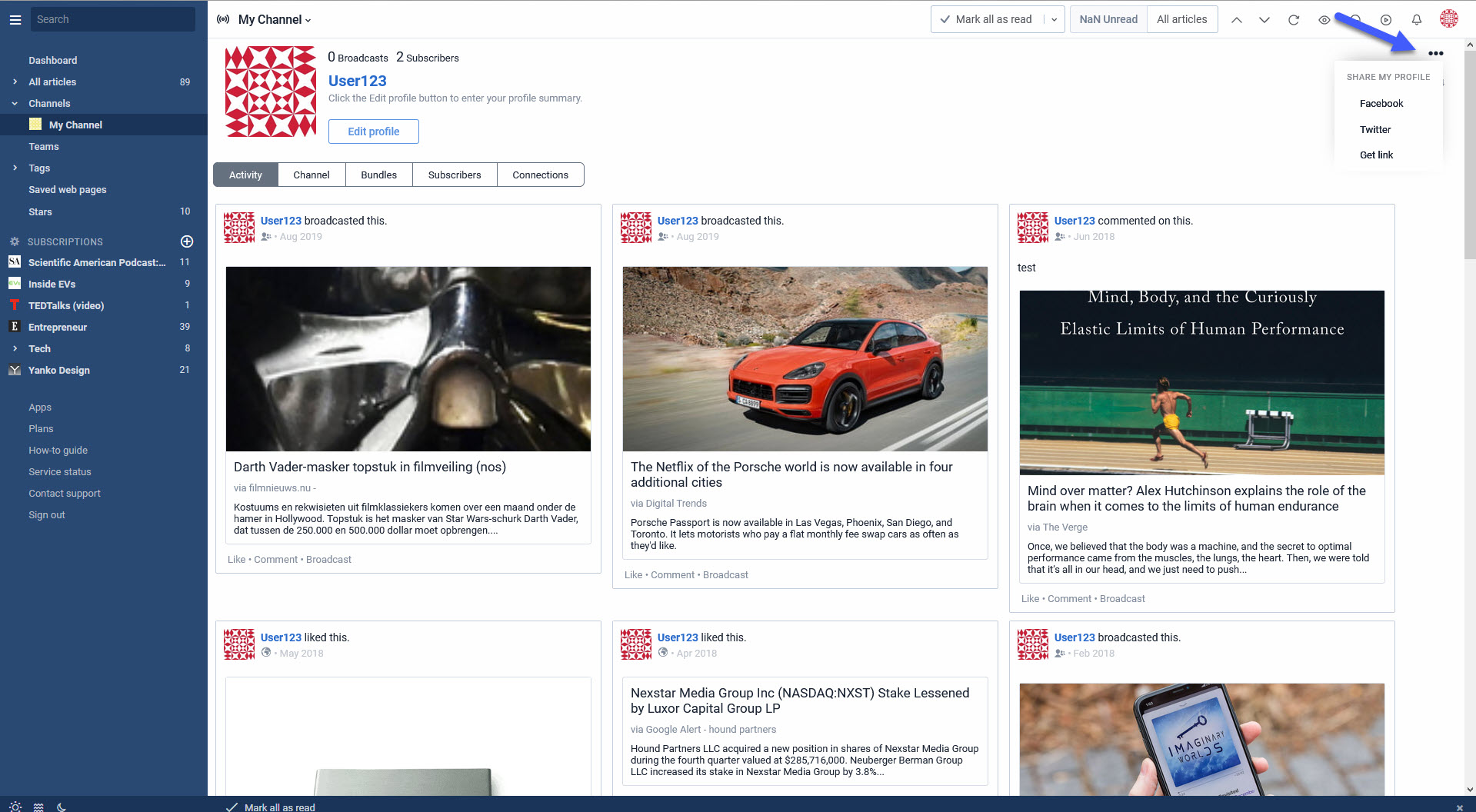
If you’re interested in following other people, you can easily do that from here:
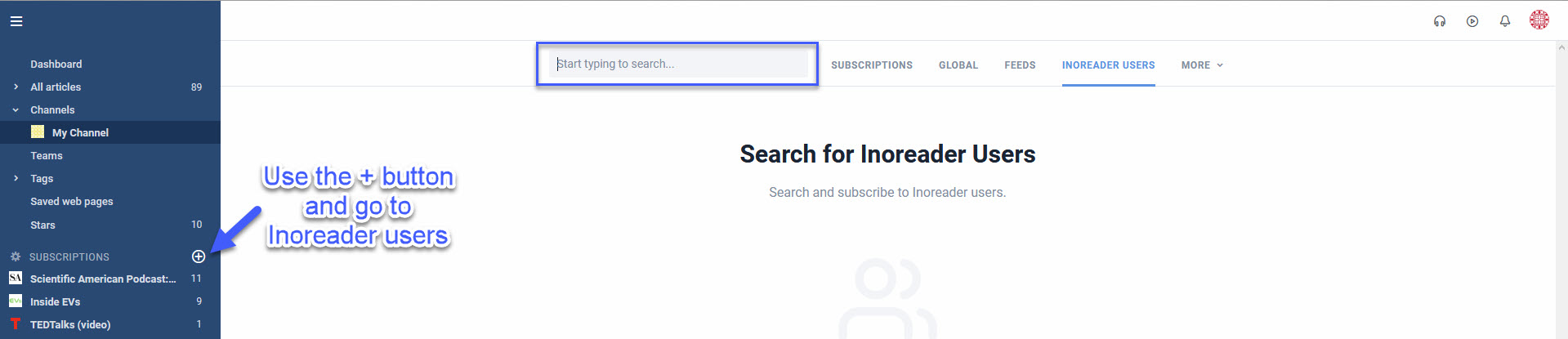
You can also just click on user names in comments and subscribe to anyone that sounds interesting. This means you will see their broadcasts in your Channels section and can check their like and comment activity, too. If the subscription is two-way, i.e. you subscribe to a user and they subscribe back to you, you are now Connections on Inoreader. You can share privately only to your connections or publicly to anyone in the Inoreader community.
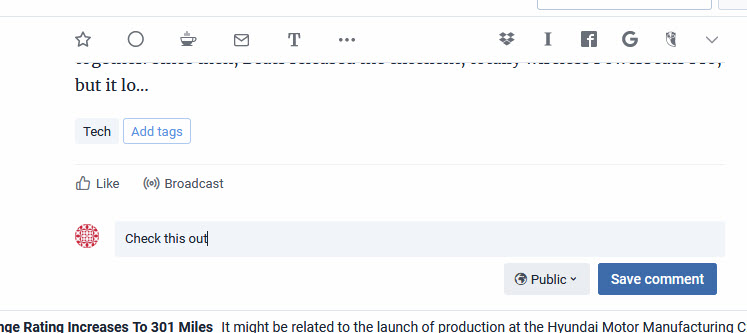
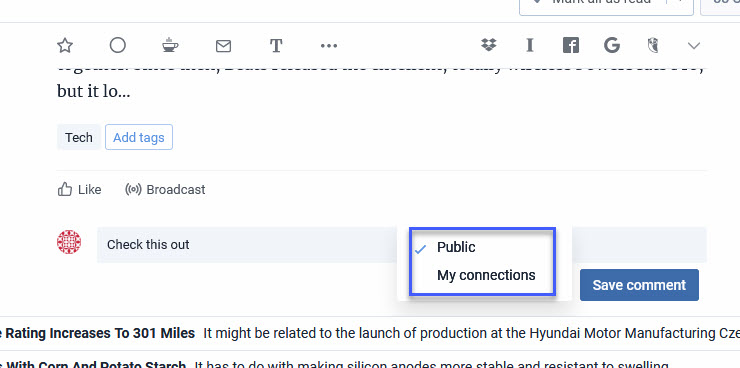
You can also mention users in your comments and they will receive a notification about your post. You can mention others by typing the @ sign and writing either the username or display name of the person – a handy autocomplete menu will help you out:
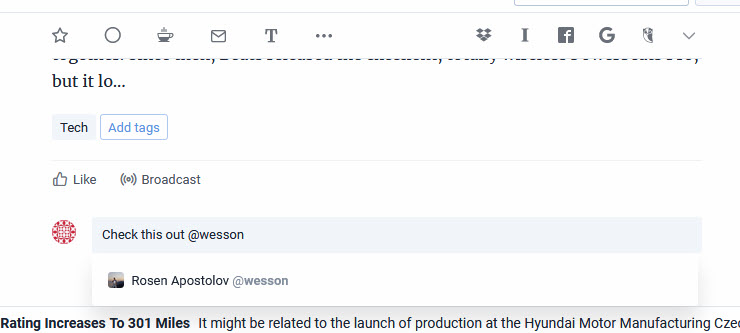
If you prefer not to use Inoreader’s social features, you have the freedom to disable them altogether – just go to Preferences – Profile and uncheck the first box under Social features:
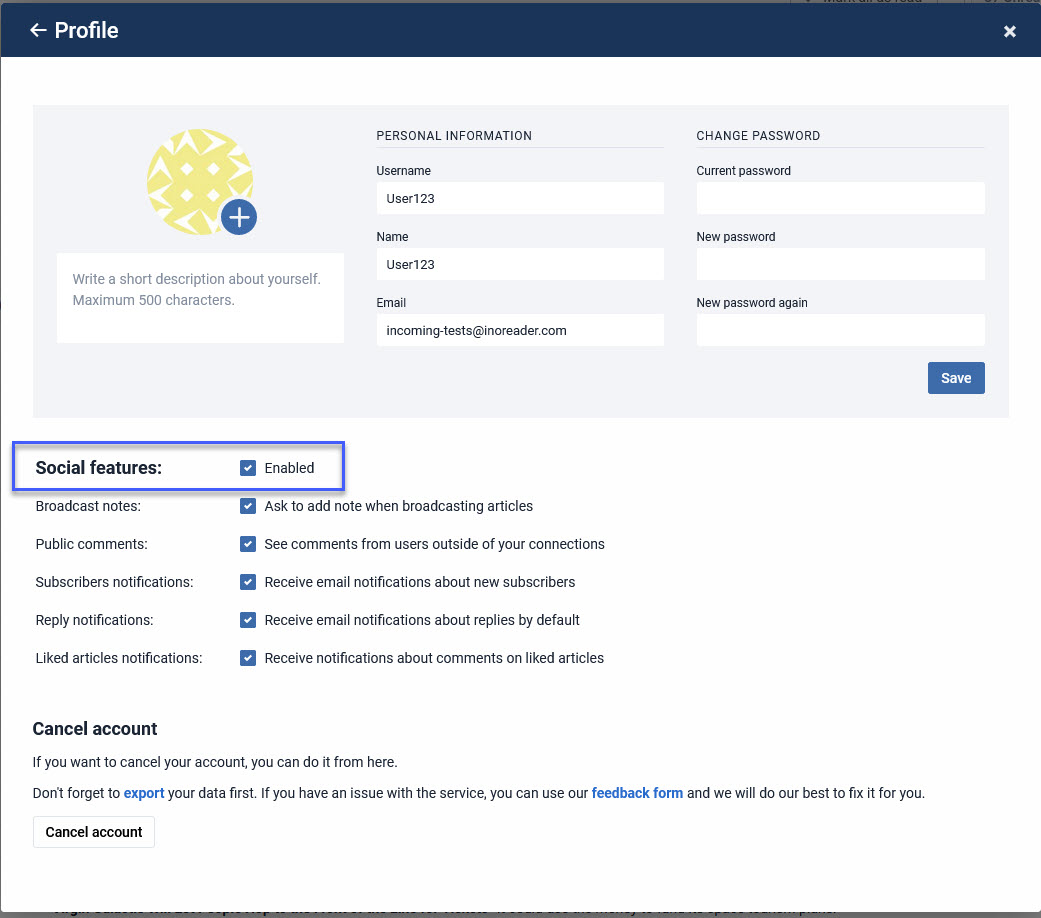
Sharing on social media
You probably have lots of connections on your favorite social media channel and you want to share news with them. There is nothing easier than that. At the end of each article you will see the set of social sharing icons – just choose your favorite network and start sharing.
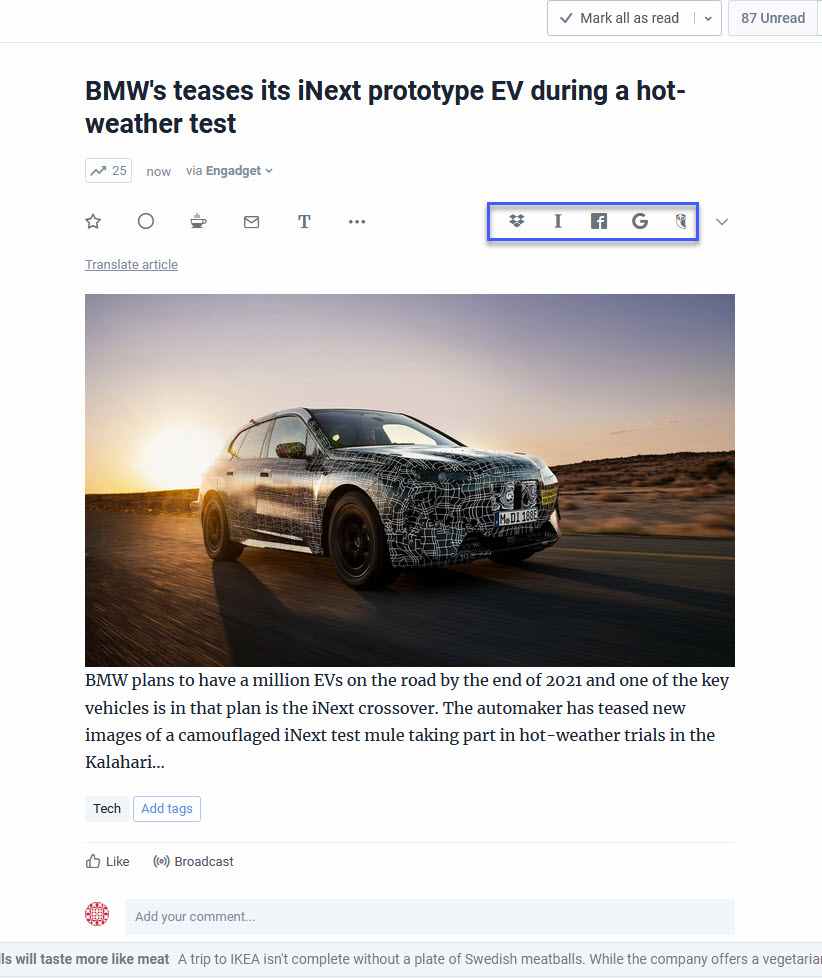
When you click the arrow next to the icons, you will see the full list of social sharing options – there are more than 20 preset social networks to choose from. You can customize the sharing options – just click the arrow and Customize. You can then change the order of sharing options, the first three of which will always be visible at the end of posts for quick access. If you don’t see your favorite network, here you can also add a custom site and share there:
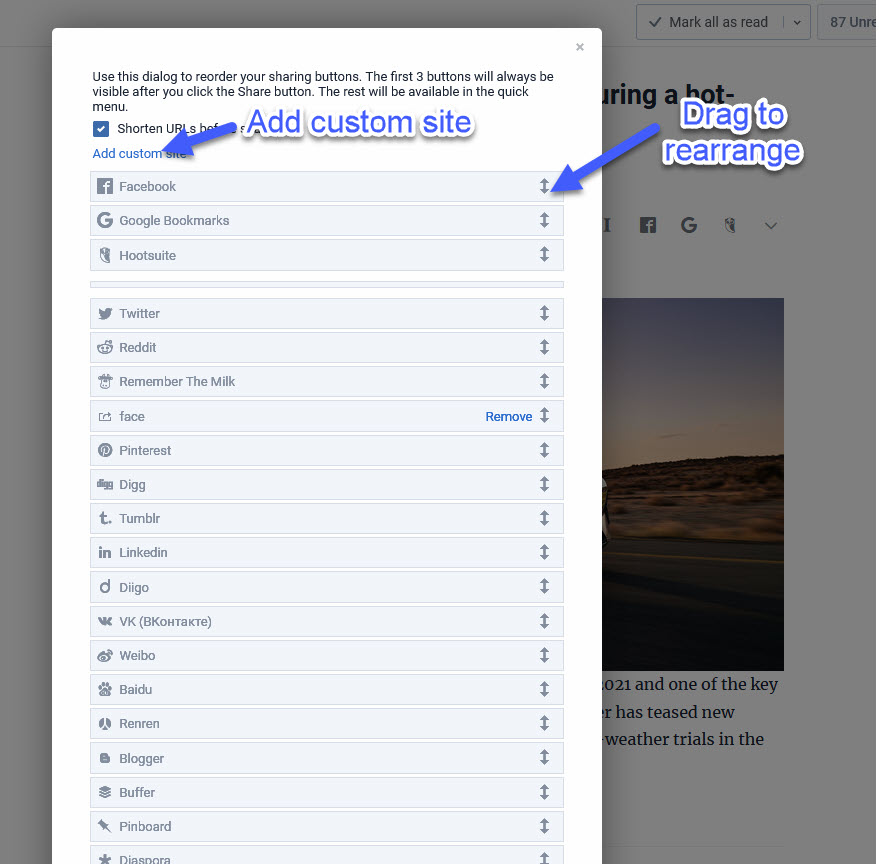
For Twitter fans, you can now also share a quote from an article quickly through the context menu – just select the chosen text and use the “Tweet selection” option:
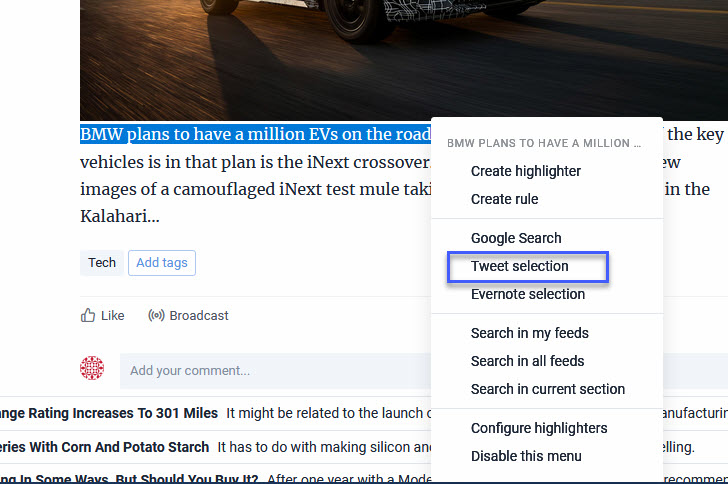
Sharing is a great way to show others what you’re interested in and contribute to the online community – you yourself probably have found more than one interesting piece of content thanks to others, right?
If you want to know more about optimizing your work with Inoreader, check out the rest of our How-to posts.


