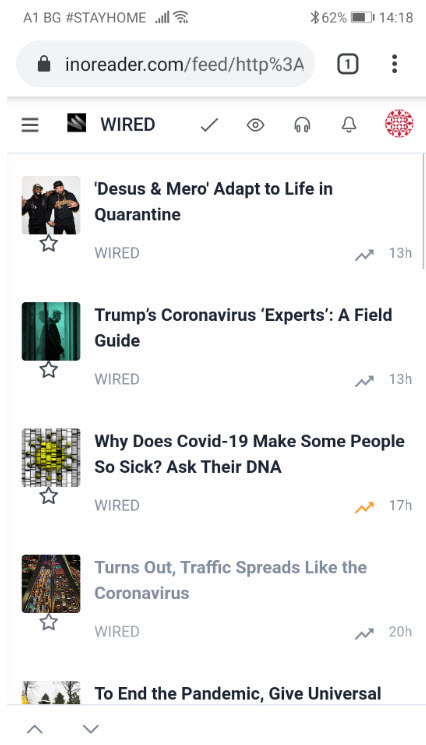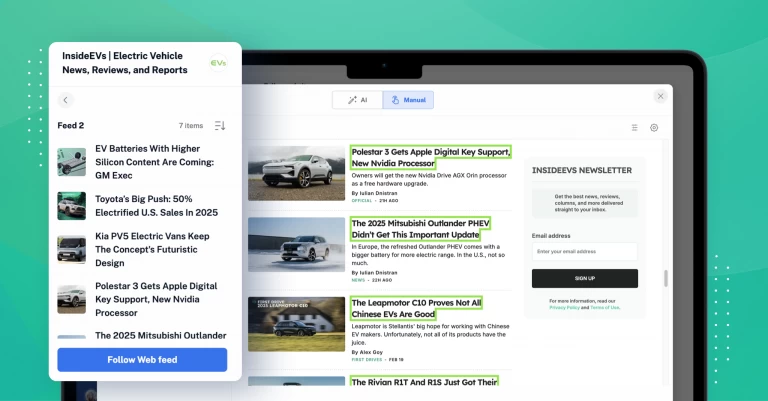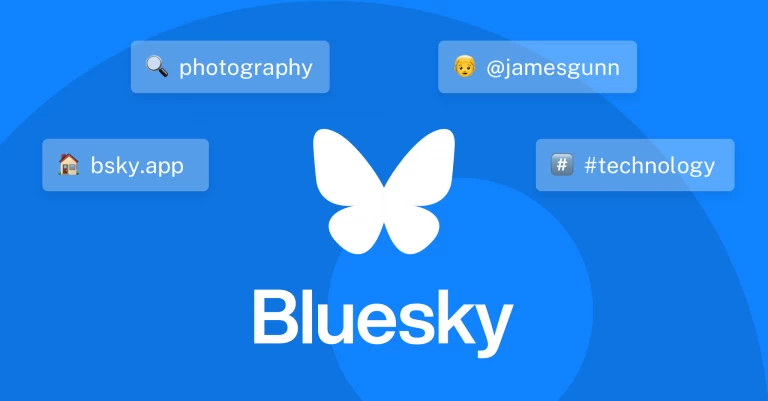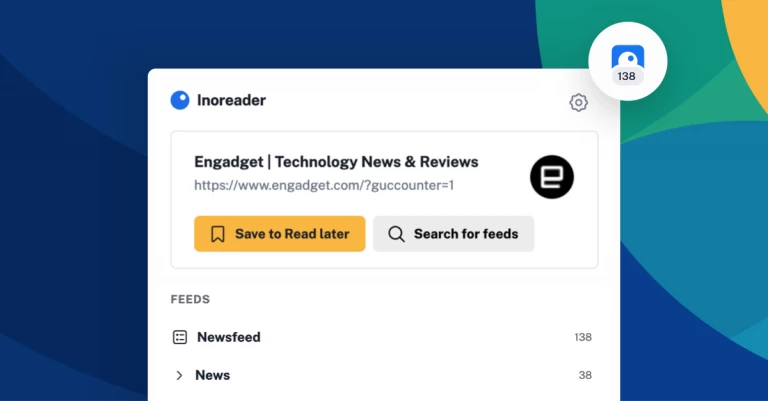Presenting Magazine view: clear all distractions for focused reading
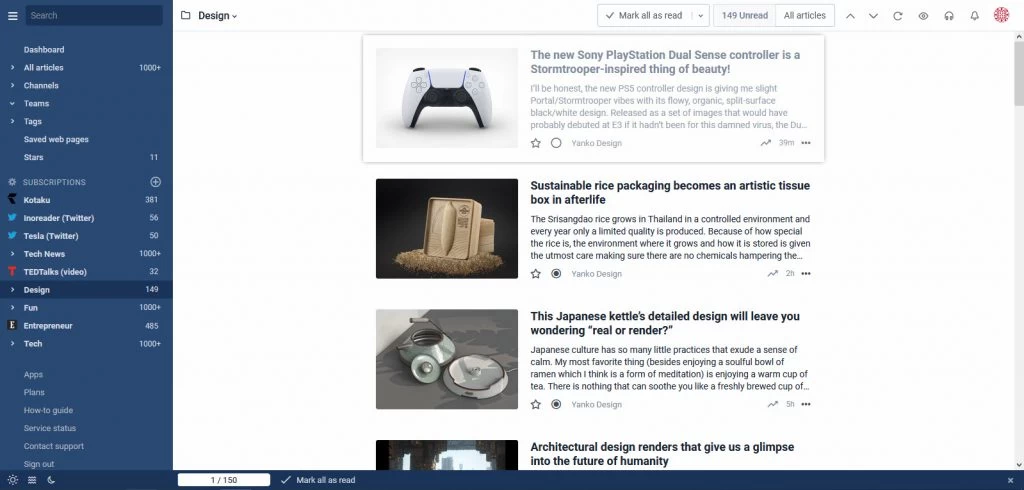
By now you’ve probably experimented with the 4 different views Inoreader lets you choose for displaying content – maybe you’ve found that List view is especially useful for feeds that are updated frequently, or that Card view is the best thing for photography blogs. But we recognized there is a missing link between views created for visual-heavy feeds and those created for text-heavy subscriptions – this gap is now filled, thanks to Magazine view, available to all users starting today.
Magazine view is the latest of our visual interface updates, allowing for a balance between text and visuals, and providing a cleaner, simpler reading environment, both useful for quick scanning and focused reading. It puts content front and center, minimizing borders and any other interface elements to give you a clean list of articles:
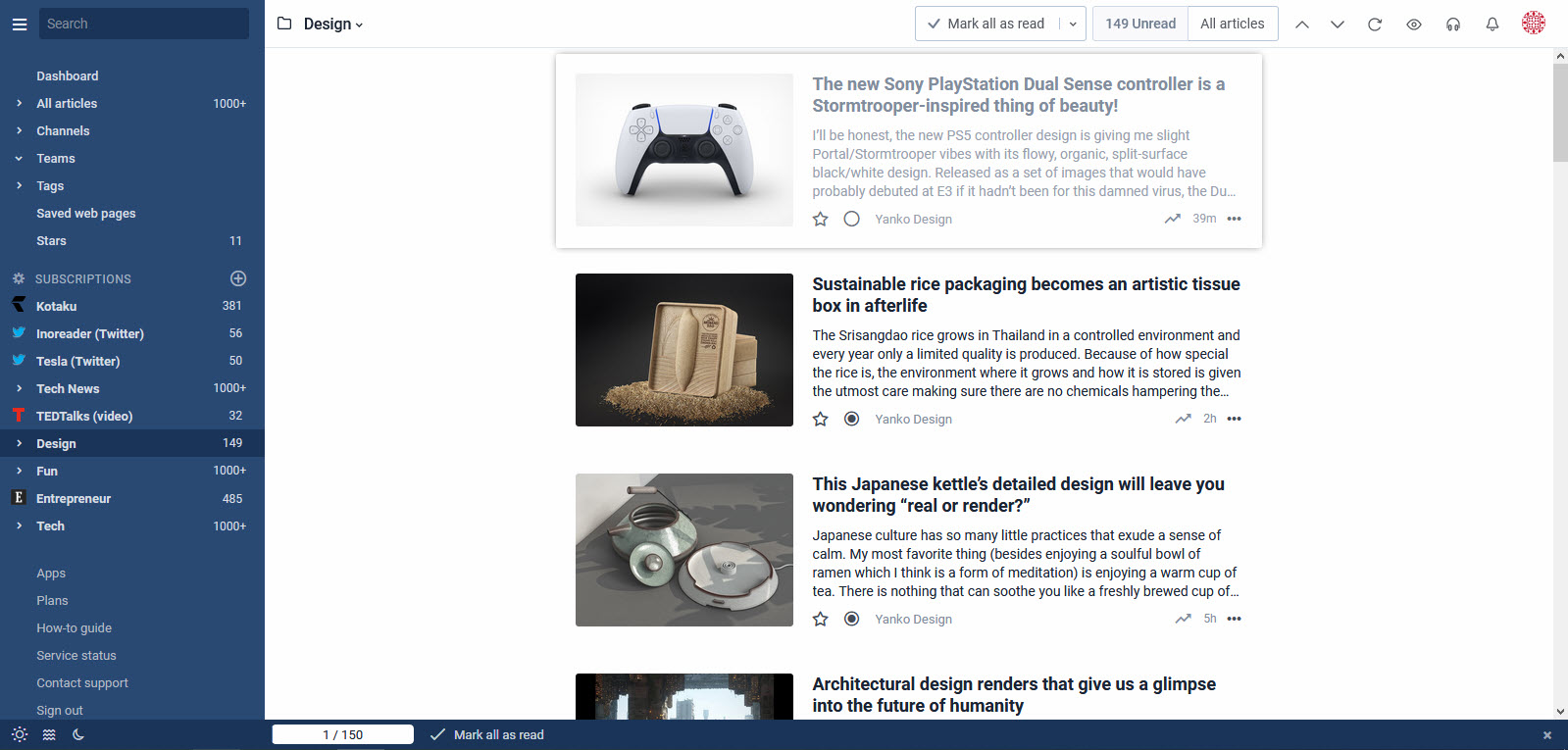
In Magazine view, Scroll tracking is disabled by default – so if you want Inoreader to mark articles as read when you scroll past them, you can change that setting in Preferences – Behavior – Marking as read.
When clicked, the article opens in a distract-free window, just like Card view articles do – you can easily focus on the content you’re reading, and once you’re done, you still have access to all sharing and organizational functions for your content:
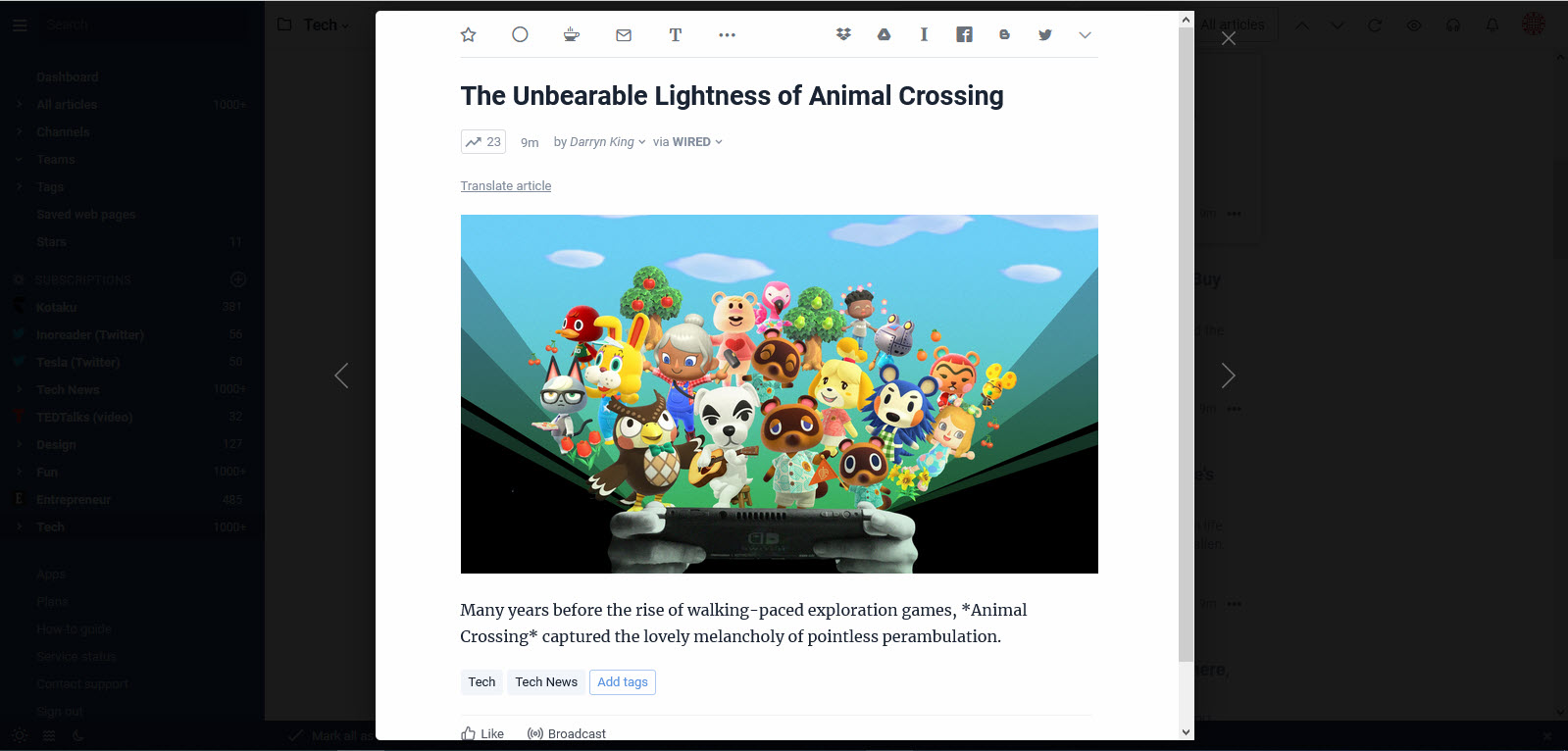
Like Magazine view? To activate it, just press 5 on your keyboard or choose the option from the Eye menu. To navigate more easily through content in Magazine view, you can use keyboard shortcuts. Press Space to scroll down a list of articles quickly – this will scroll to the last article visible on your screen. You can also use the Up and Down or Left/Right arrows to navigate through one article at a time. Once you see a piece of content you want to read in full, press Enter to open it.
Magazine view is also available in our mobile web version – the layout is very similar to that in our mobile apps. You’ll notice that the Star icon is available directly in the article list, so that you can mark content to read later while on the go: