Inoreader How-to: Save time with keyboard shortcuts
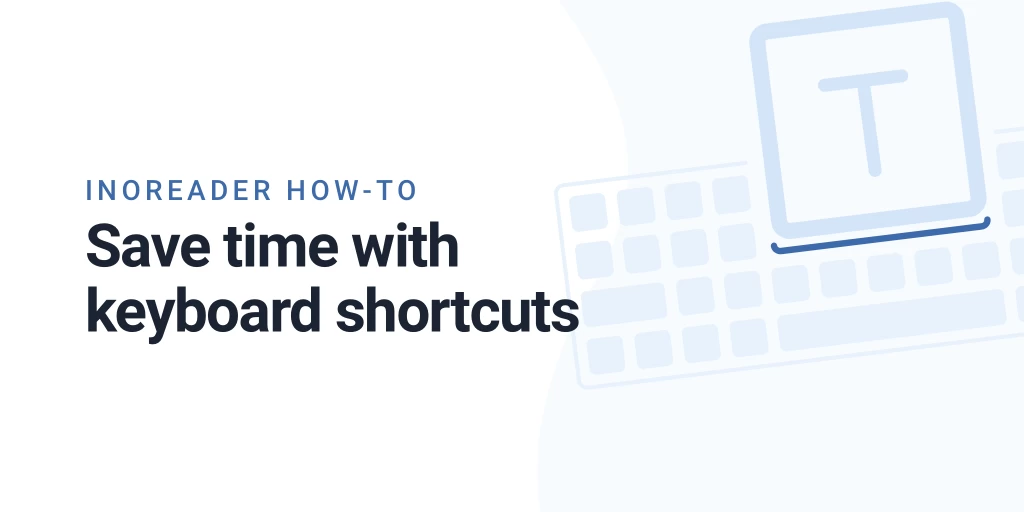
When you browse the web, you primarily use your mouse – to click on links, scroll down articles and navigate to different sites. But (as any gamer or computer user of the early 2000s would tell you) using your keyboard saves lots of time over the long run. This is why we’ve worked on a system of keyboard shortcuts that you can use for the most typical actions you perform in Inoreader. And we’ve also created the handy Quick Access feature.
Keyboard shortcuts
There’s a certain set of actions Inoreader users perform most often and we’ve facilitated them with keyboard shortcuts. They allow you to change views, work with articles, navigate through folders and sections, use specific service integrations and much more.
The main thing you need to remember at first is the H shortcut – it opens the help section where you can see all keyboard shortcuts.
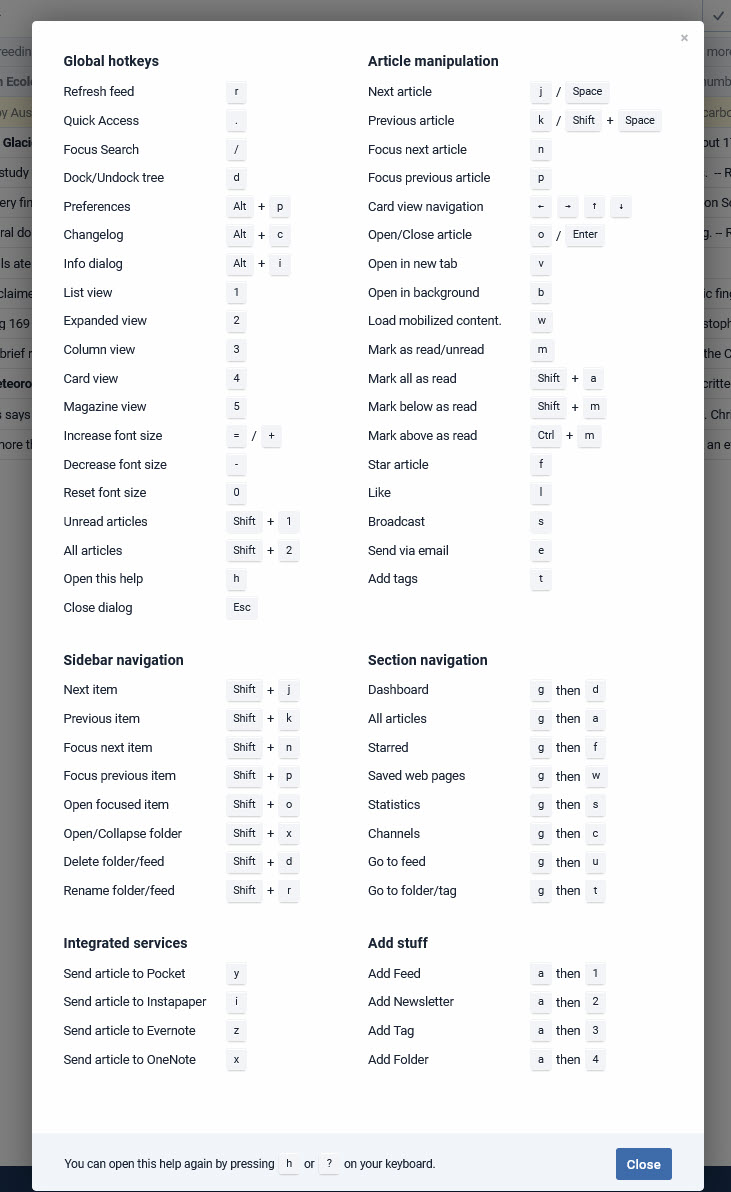
You will quickly learn the ones you use most often. For example, I often use Shift + A to mark all articles as read, B to open an article in a background tab and F to star an item.
Quick Access
There’s another handy tool that allows you to navigate more easily and access different feeds, folders or sections without going through a long navigation path. This is what we call the Quick Access. You can open Quick Access by pressing the . key. This will open a menu where you can see all of Inoreader’s sections, your folders and feeds.
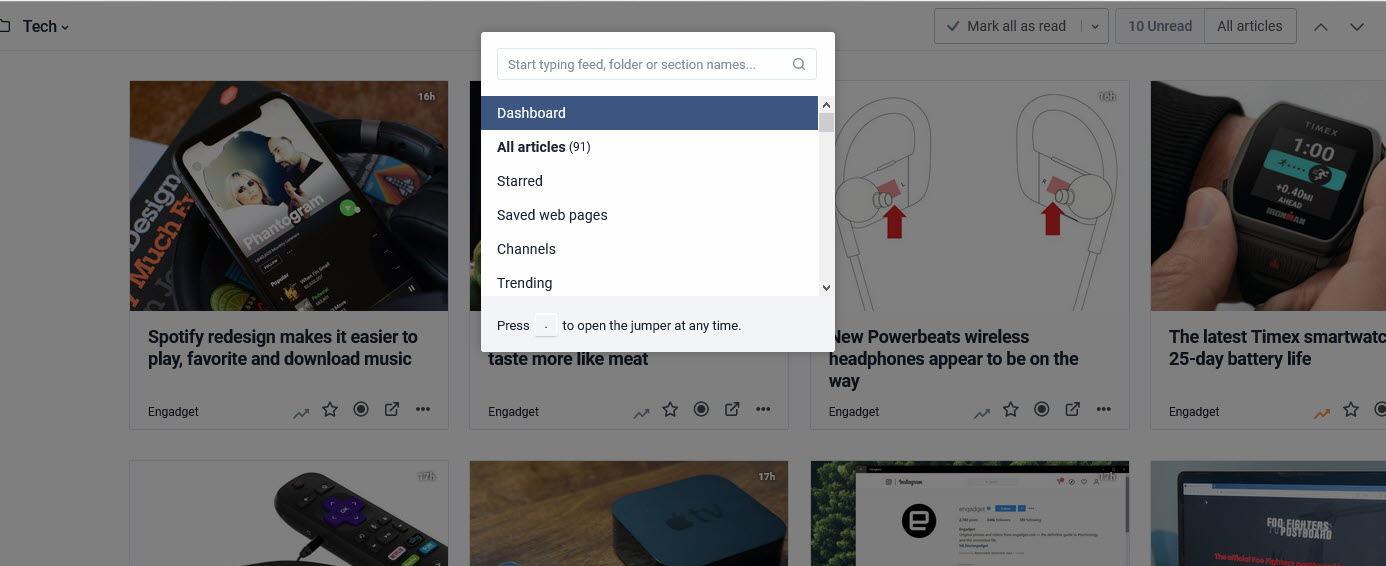
Start typing the name of whatever it is you want to access and the suggestions below will change. Then just tap Enter to open the first suggestion or use the Up and Down arrows to move through the suggestions. Quick Access also lets you perform quick searches in sites and articles in your feeds:
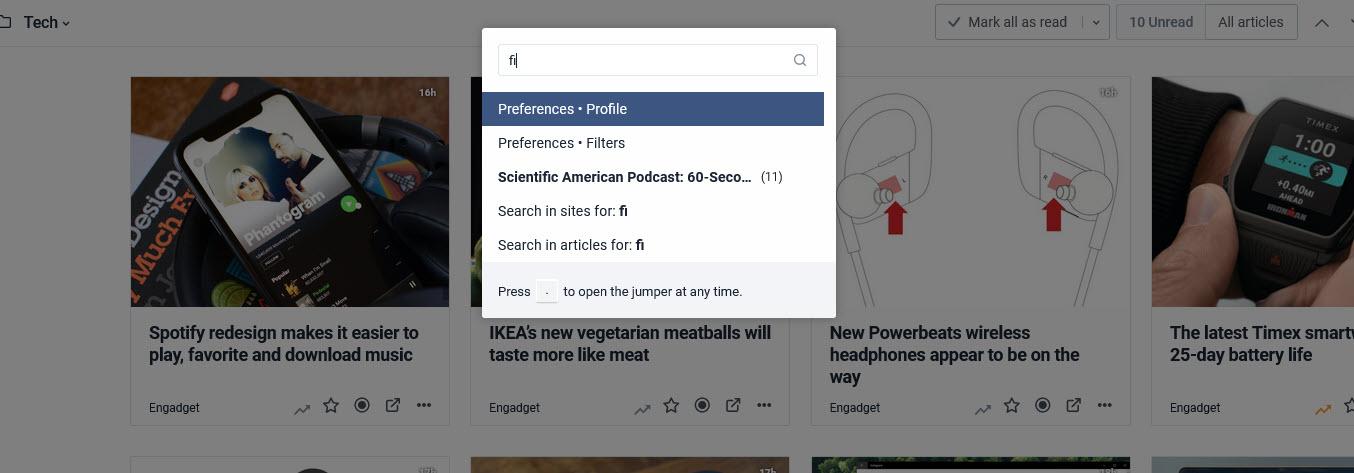
Both keyboard shortcuts and Quick Access can help you save time and manage your Inoreader more easily. Try them out today and tell us what you think in the comments! If you want to know more about optimizing your work with Inoreader, check out the rest of our How-to posts.


