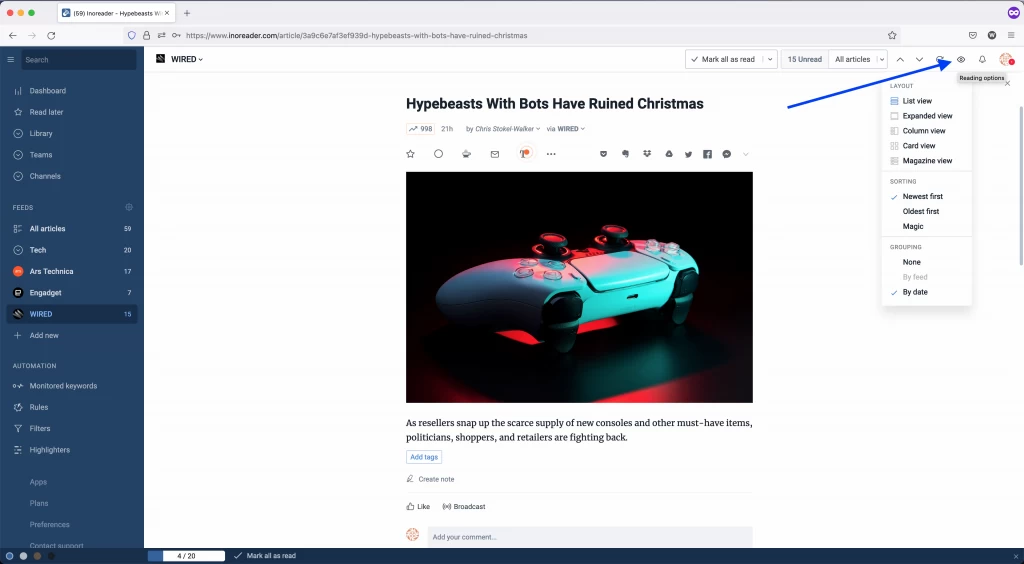Inoreader How-to: Setting up subscriptions and feed views
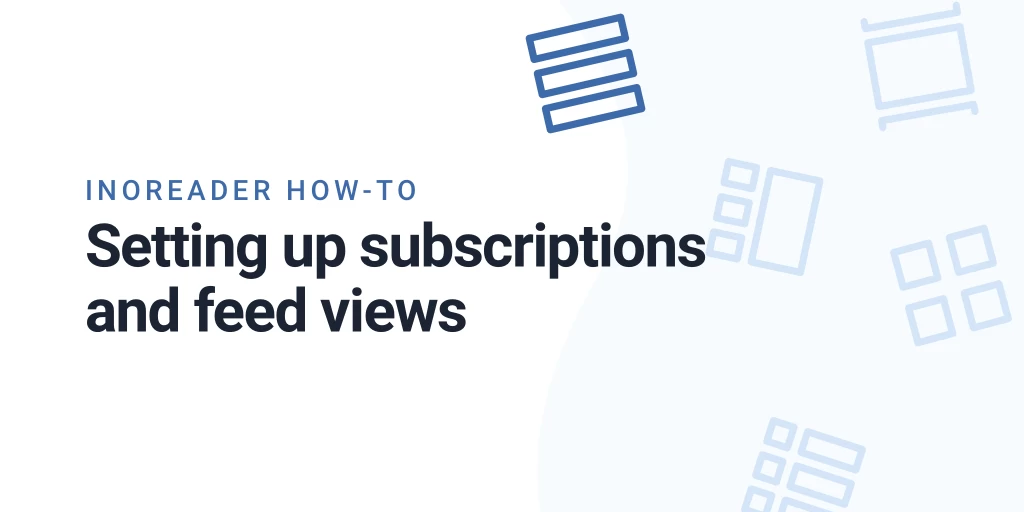
Adding and organizing content
Once you’re logged in your Inoreader account, start adding some feeds. You can either import subscriptions from another reader with an OPML file (those can be exported easily in most reader platforms), or you can start fresh – click on the Add new button, type in the search bar, or browse the featured feed collections.
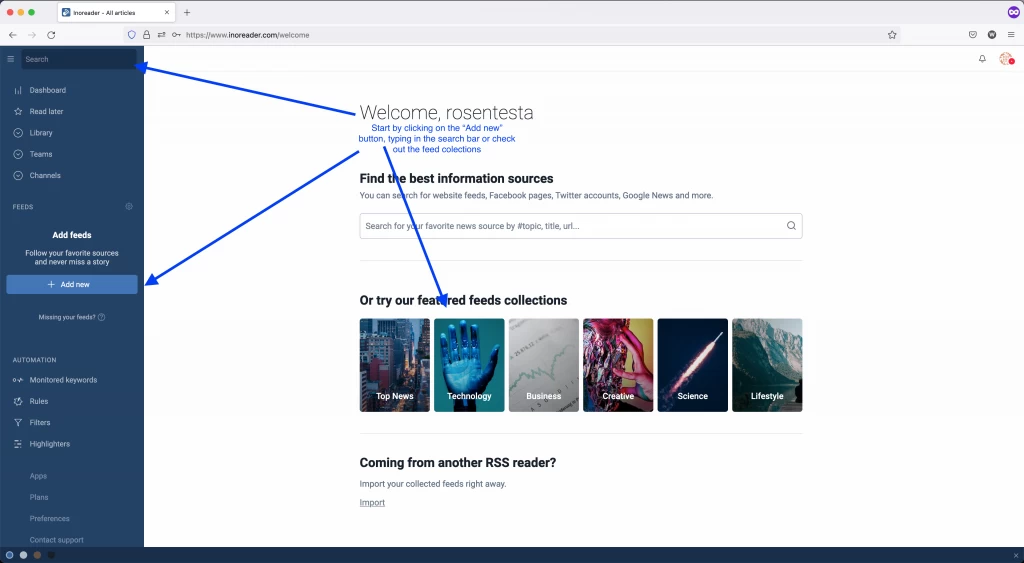
In Discovery mode you’ll find popular categories for different feeds:
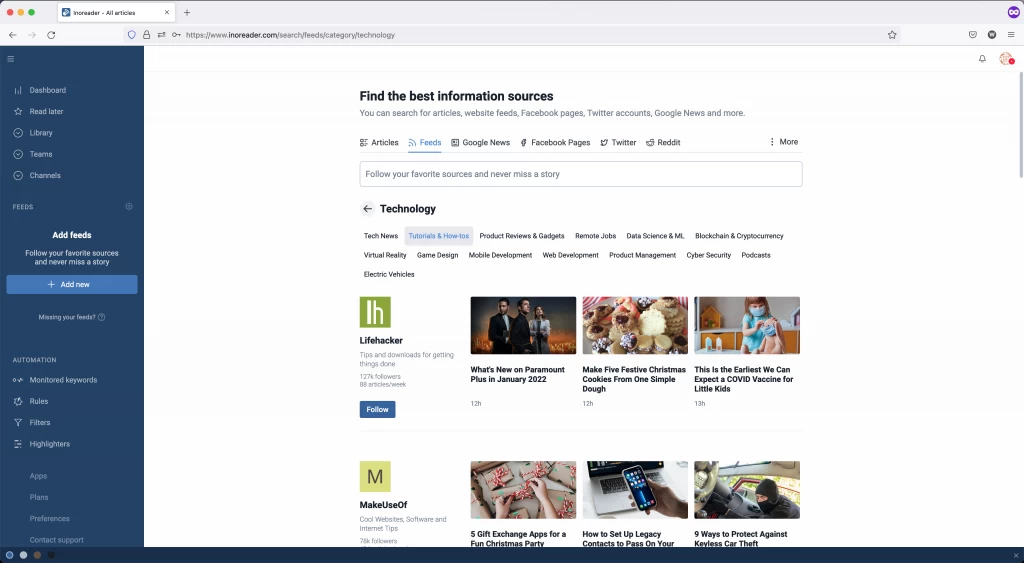
Once a feeds grabs your attention, you can just click the Follow button to subscribe.
If you have anything specific in mind, just click in the search bar and type in the name of a site or paste the RSS feed inside:
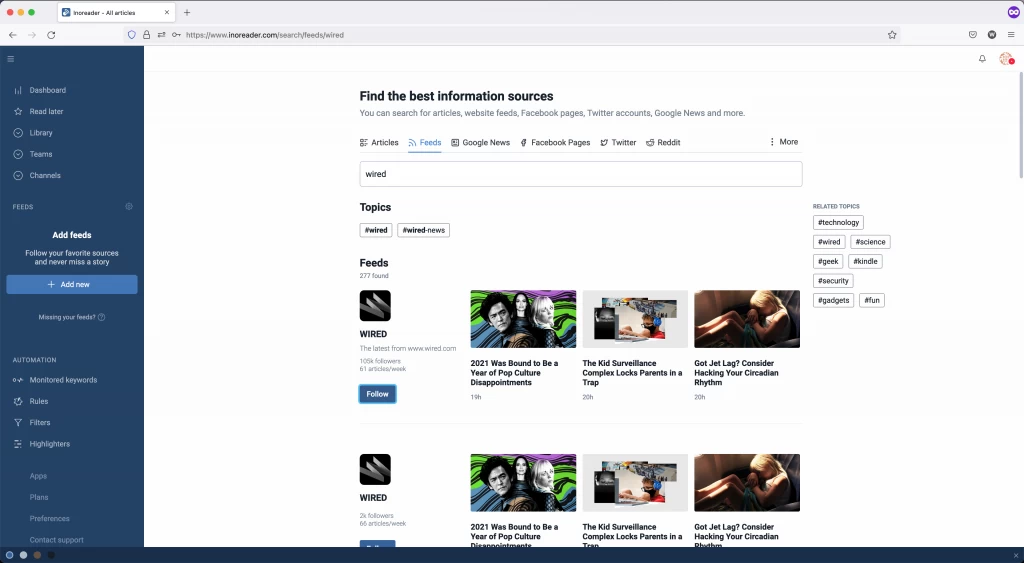
Folders
If you’re an information junkie, you’ll quickly amass a lot of subscriptions – you can use folders to organize them better. Creating folders is easy – just right click on a specific feed you want to include in the new folder and choose the Assign to new folder option. Once you have created some folders, you can add a feed straight from the right-click context menu – here you’ll see a list of all folders.
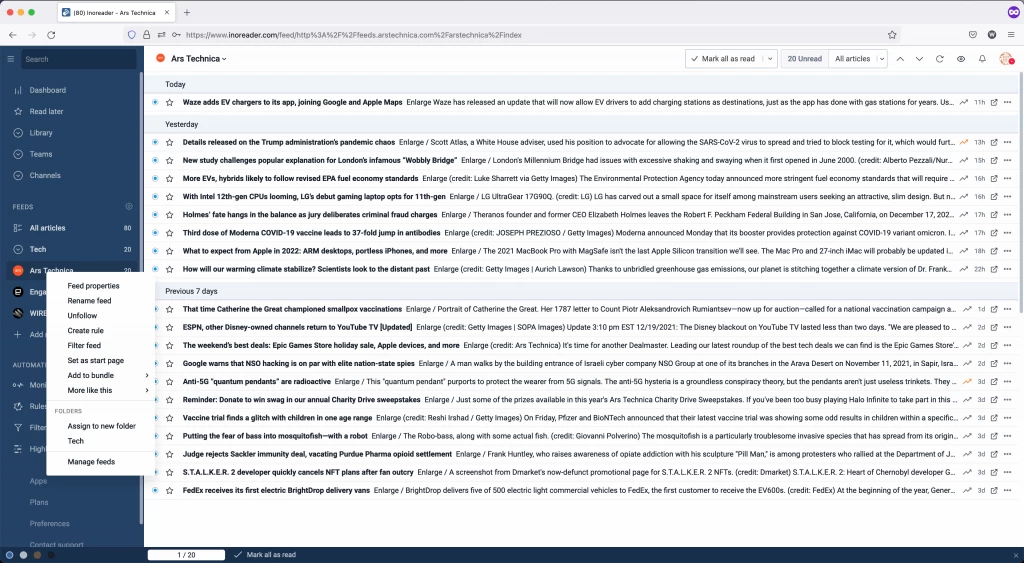
Feed views
When your content is all set up, you can take care of the visual side – after all, it’s really important to have a comfortable reading environment that best suits your content and your preferences. Click on the eye icon to access the most common reading options.