Using Tags: The beginner’s guide to content curation
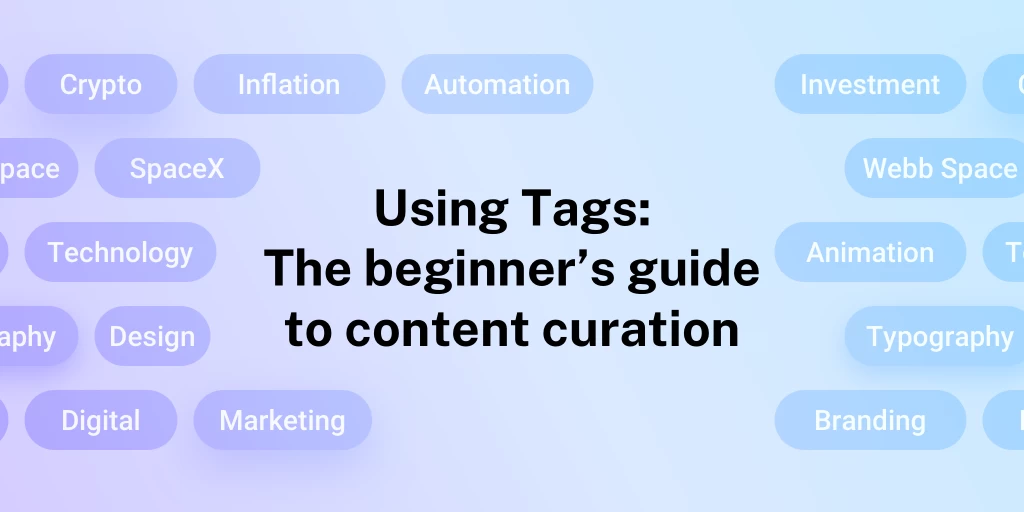
Do you ever feel like sorting your feeds into folders simply isn’t enough? Maybe you are a social media marketer trying to follow trends and new features on multiple platforms, or a biopharma professional using Inoreader to stay up to date with scientific discoveries in different fields. No matter the case, if drowning in information sounds familiar, do not despair – tags are here to help!
With the use of tags, you can easily pick different subtopics to follow and organize your content accordingly. Categorize articles while reading in the app and save them to read later, collect valuable insights from the web, or automize the process altogether with Rules. Our Tag dashboard will help you bring order to the chaos, filter out what’s important and share your findings with others via custom RSS feeds and mail digests. Read on to master the art of tagging in three simple steps!
Step 1: Create and assign tags
If you have your Inoreader account and your feeds set up, you are ready to start tagging. Begin by looking at the sources you follow and think of the smaller topics you could break them into. For example, if you work in media and use Inoreader to gather news, you could use tags to separate articles by regions (e.g. France or Japan, Europe or Asia) or topics (Economy & Business, Art & Culture, etc.) and make them easier to follow.
Once you have created your first tags (don’t worry, you can always add more later), you can use the Add tags button or the T hotkey while reading to save articles on certain topics. You just read something inspiring and want to assign it a non-existing tag? Just create it by typing and selecting the new tag name!
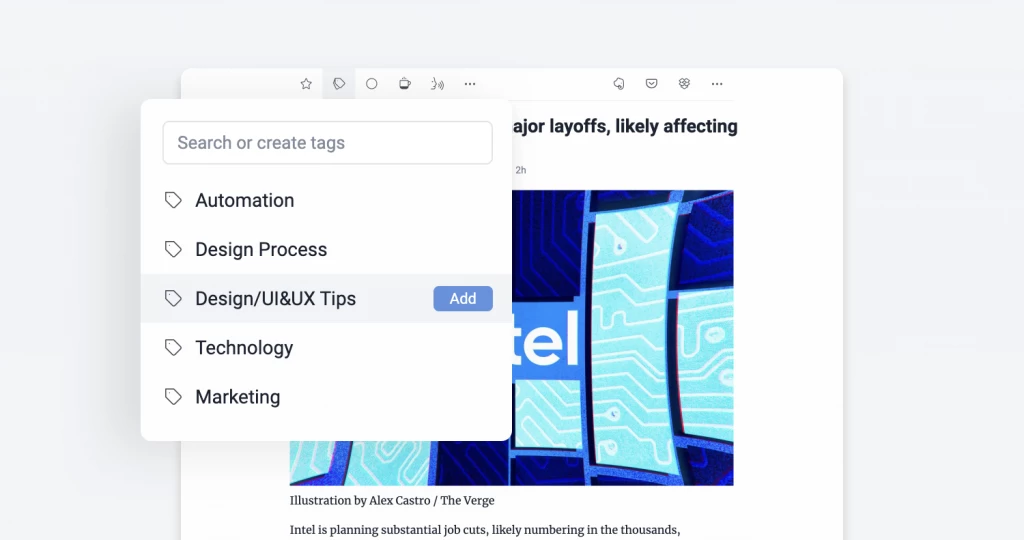
For all wandering the web, we have a handy browser extension you can use to save online pages and assign tags directly in Inoreader. What’s cool is you could use it to save articles from sources you don’t usually follow, no strings attached.
If you are someone following a ton of feeds, you should consider adding automations to help you organize the incoming waves of content without wasting precious time. Using Rules, you can automatically assign tags, sort out articles before actually reading them and let Inoreader get the job done instead.
Step 2: Organize and monitor your tags
Now that you have your tags up and running, it’s time to organize them in a way that helps you stay informed without getting overwhelmed. You can use our Tag dashboard to explore all tags you have created, sort them in different ways (by name, number of articles, or last applied), and decide which ones you want to keep in your sidebar by clicking the pin icon on the right. If you want to add, delete or rename tags, you can also do that there.
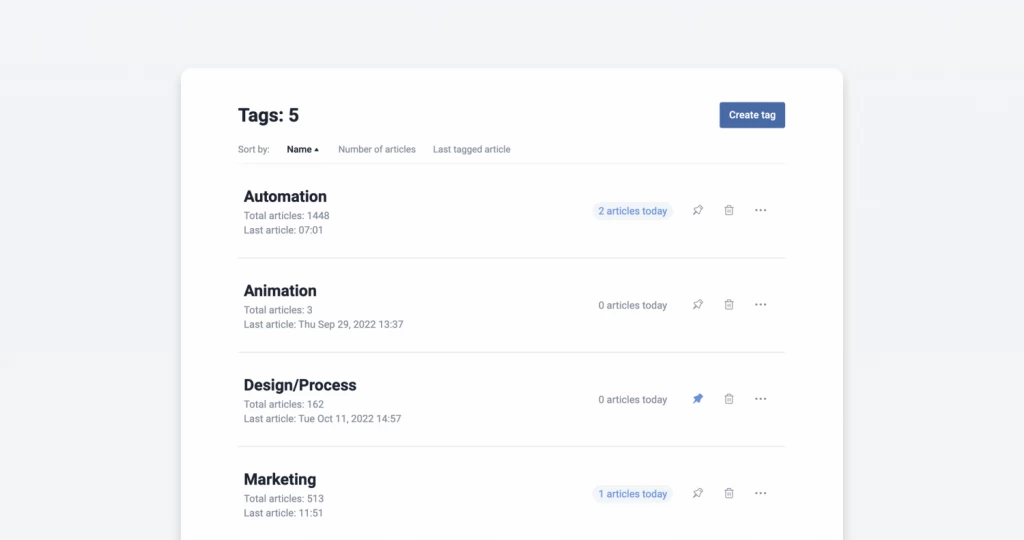
For a deep-dive on different topics, you can access separate folders created for each tag by clicking the tag’s name, as well as combine articles by selecting multiple tags in the All tagged articles window (easily accessed through the sidebar). Clicking on a tag in the tree above will include it in your selection and clicking again will remove it, automatically refreshing the window.
Last but not least, you can use tags to monitor trends and study the way certain topics are performing online by looking at their feed properties. This is where you can see the total amount of articles tagged over time, when the last one was saved, how many of them were tagged on the same day, as well as what time of the week is most popular with these feeds.
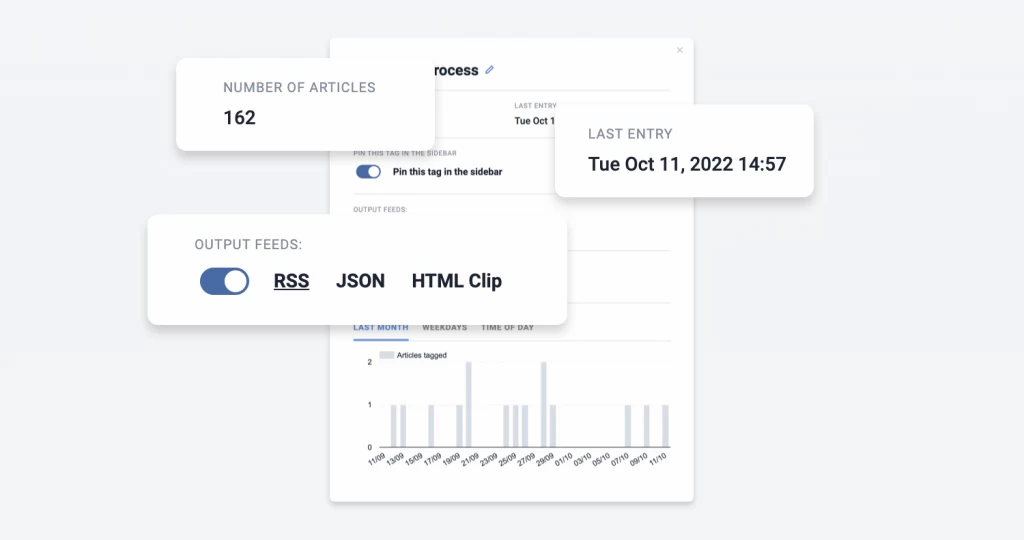
Step 3: Use tags to distribute content
Once you’ve done all the work and curated a great library of tagged content, why now share it with others? You could do this by scheduling an email digest to be automatically sent out to recipients picked by you with fixed regularity. This is an exceptionally useful feature for professionals of all fields doing online monitoring on multiple topics they want to share with their teams.
Another way to let others view content tagged by you is to enable exports as RSS feeds and copy the generated URLs to a browser, newsletter, or RSS-enabled applications. You can also use JSON feeds, a relatively new standard, if supported by your medium of choice for sharing content.
Start tagging and go Pro!
No matter which plan you choose, you can start using tags and optimizing your daily content consumption right away. If you’re new and you love it (and we’re sure you will), you can easily switch to Pro and combine tags with rules, digests, and other automation. Pick your plan here and let Inoreader organize your feeds!


